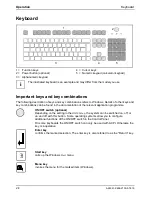Отзывы:
Нет отзывов
Похожие инструкции для SCENIC D

D4
Бренд: IAC INDUSTRIES Страницы: 11

MXC-2300
Бренд: ADLINK Technology Страницы: 76

Literail Workstation 6 Person
Бренд: Jason.L Страницы: 4

Presario 7360
Бренд: Compaq Страницы: 69

E-1000 Series
Бренд: Gateway Страницы: 50

DESK-V000R
Бренд: Vivo Страницы: 3

Satellite U940
Бренд: Toshiba Страницы: 120

Satellite Pro A50-C
Бренд: Toshiba Страницы: 147

Satellite Pro A50-E Series
Бренд: Toshiba Страницы: 178

Satellite U900
Бренд: Toshiba Страницы: 229

Satellite Pro L300
Бренд: Toshiba Страницы: 235

Satellite T110
Бренд: Toshiba Страницы: 239

Satellite P10 SERIES
Бренд: Toshiba Страницы: 240

Satellite M640
Бренд: Toshiba Страницы: 276

Satellite P300
Бренд: Toshiba Страницы: 315

Tecra S2
Бренд: Toshiba Страницы: 8

TLCS-900 Family
Бренд: Toshiba Страницы: 751

HCX-100G
Бренд: G-Wiz Страницы: 50