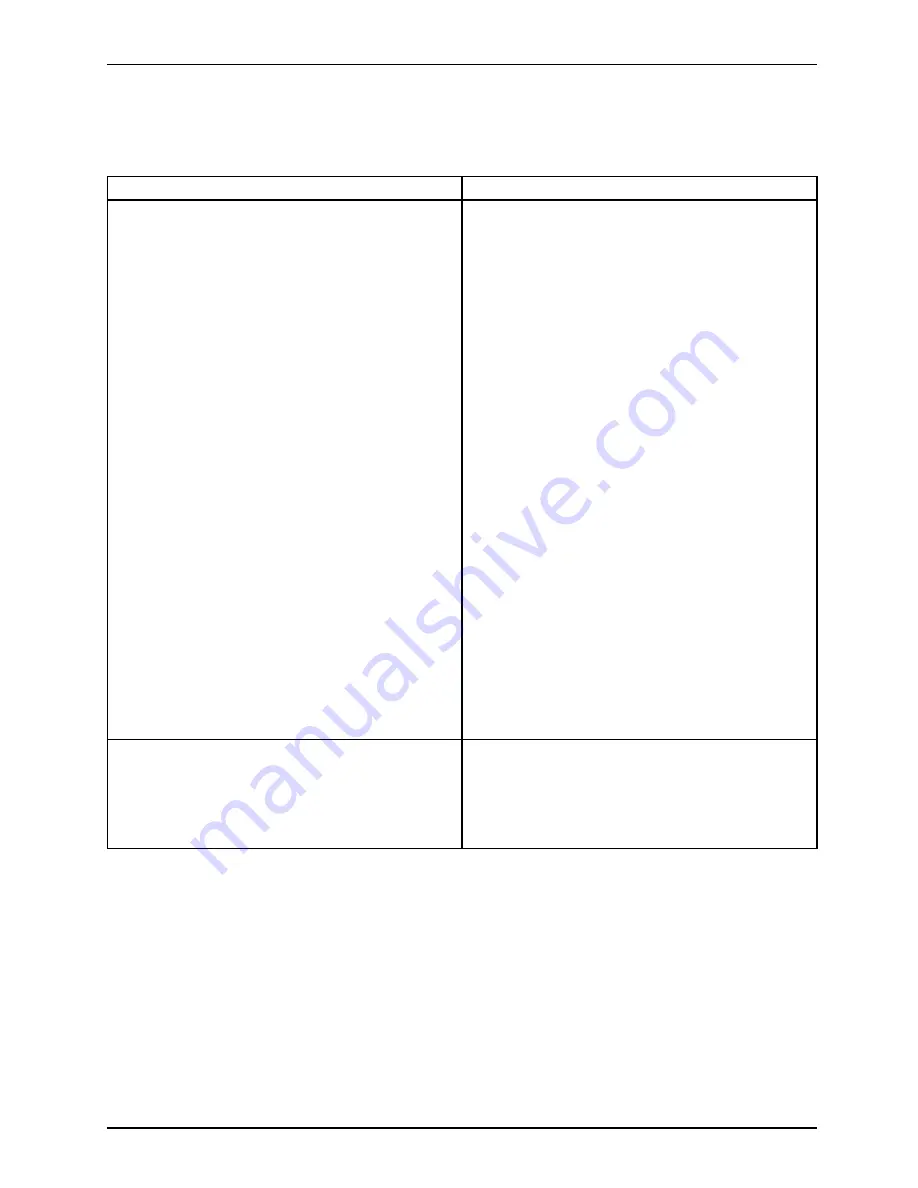
Troubleshooting and tips
No sound or audio signal to the internal or
external loudspeakers
Loudspeaker:
Cause
Troubleshooting
Volume set incorrectly
Windows XP:
►
Make sure that the sound driver is correctly
installed under
Control Panel - System -
Hardware - Device Manager
.
►
Press the key combination for
Switching the
loudspeakers on/off
to check whether the
loudspeakers are switched off.
►
Double-click on the volume indicator in the
task bar and adjust the volume.
or
►
Press the key combination for
Increasing/decreasing the volume
to
check the volume.
Windows Vista:
►
Make sure that the sound driver is correctly
installed under
Control Panel - System and
Maintenance - System - Device Manager
.
►
Press the key combination for
Switching the
loudspeakers on/off
to check whether the
loudspeakers are switched off.
►
Double-click on the volume indicator in the
task bar and adjust the volume.
or
►
Press the key combination for
Increasing/decreasing the volume
to
check the volume.
Incorrect audio settings
Windows XP only:
►
Check the audio settings of the sound card
or the audio driver.
►
If necessary, activate the setting
Output
digital and analog
in the
fi
eld
SPDIF
.
A26391-K200-Z126-1-7619, edition 3
55
Содержание Professional Notebook
Страница 1: ...Professional Mobile English Operating Manual Professional Notebook...
Страница 3: ......
Страница 10: ...Contents A26391 K200 Z126 1 7619 edition 3...





























