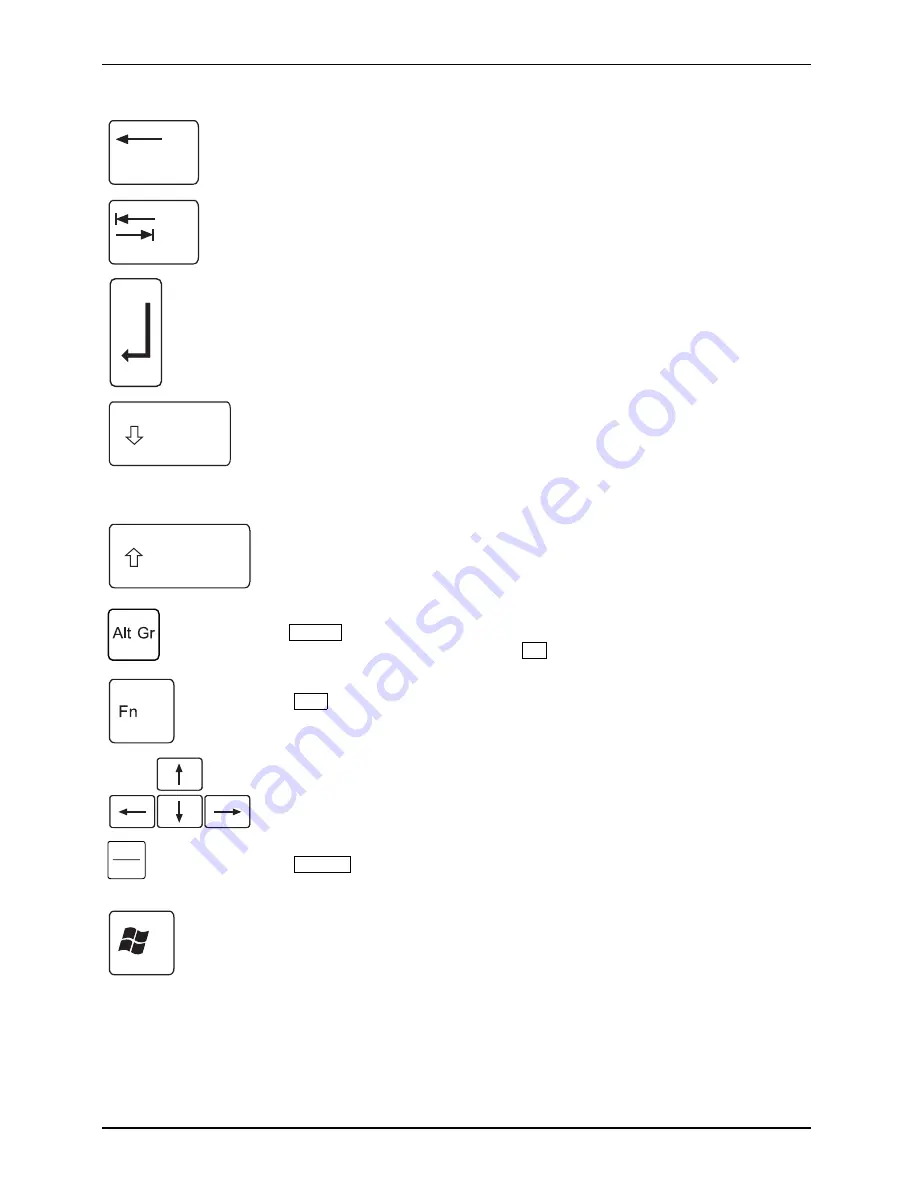
Using your notebook
Backspace key
The Backspace key deletes the character to the left of the cursor.
Backspace
Backspace
Tab key
The Tab key moves the cursor to the next tab stop.
Tabkey
Enter key (return)
The Enter key terminates a command line. The command you have entered
is executed when you press this key.
Enterkey
Return
Caps Lock key
The Caps Lock key activates uppercase mode (Caps Lock indicator lit).
The Caps Lock function causes all the characters you type to appear in
uppercase. In the case of overlay keys, the character printed on the upper
left of the key appears when that key is pressed. To cancel the Caps Lock
function, simply press the Caps Lock key again.
Shiftkey
CapsLock
Shift key
The Shift key causes uppercase characters to appear. In the case of overlay
keys, the character printed on the upper left of the key appears when that
key is pressed.
Shiftkey
Shift
Alt Gr key
The
Alt Gr
key allows you to type the characters printed on the lower right
of the key (e.g. the "{" symbol on the
7
key on a German keyboard).
AltGrkey
Fn button
The
Fn
key enables the special functions indicated on overlay keys (refer
to "Key combinations" in the EasyGuide).
Fnkey
Cursor keys
The cursor keys move the cursor in the direction of the arrow, i.e. up, down,
left, or right.
Cursorkeys
Cursorcontrolkeys
Break
Pause
Pause key
The
Pause
key temporarily suspends the screen output. Output resumes
when you press any other key.
Pausekey
Start button (Windows XP)
The Start key opens the Windows Start menu.
Startkey
10
A26391-K200-Z126-1-7619, edition 3
Содержание Professional Notebook
Страница 1: ...Professional Mobile English Operating Manual Professional Notebook...
Страница 3: ......
Страница 10: ...Contents A26391 K200 Z126 1 7619 edition 3...
















































