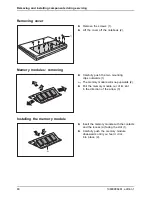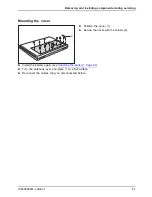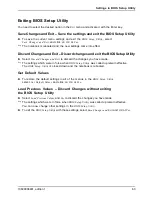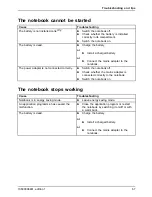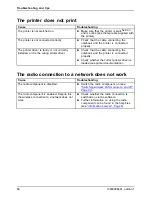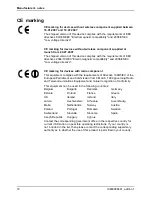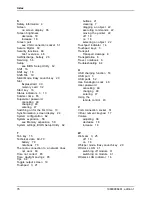Manufacturer’s notes
CE marking
CEmarking
CE marking for devices without wireless component supplied between
16.01.2007 and 19.07.2007
The shipped version of this device complies with the requirements of EEC
directives 89/336/EEC "Electromagnetic compatibility" and 2006/95/EC
"Low voltage directive".
CE marking for devices without wireless component supplied at
launch from 20.07.2007
The shipped version of this device complies with the requirements of EEC
directives 2004/108/EC "Electromagnetic compatibility" and 2006/95/EC
"Low voltage directive".
CE marking for devices with radio component
This equipment complies with the requirements of Directive 1999/5/EC of the
European Parliament and Commission from 9 March, 1999 governing Radio
and Telecommunications Equipment and mutual recognition of conformity.
This equipment can be used in the following countries:
Belgium
Bulgaria
Denmark
Germany
Estonia
Finland
France
Greece
UK
Ireland
Iceland
Italy
Latvia
Liechtenstein
Lithuania
Luxembourg
Malta
Netherlands
Norway
Austria
Poland
Portugal
Romania
Sweden
Switzerland
Slovakia
Slovenia
Spain
Czech Republic
Hungary
Cyprus
Contact the corresponding government of
fi
ce in the respective country for
current information on possible operating restrictions. If your country is
not included in the list, then please contact the corresponding supervisory
authority as to whether the use of this product is permitted in your country.
72
10600906461, edition 1
Содержание AMILO Pi Series
Страница 1: ...Notebook English EasyGuide AMILO Pi Series...
Страница 3: ......
Страница 10: ...Contents 10600906461 edition 1...