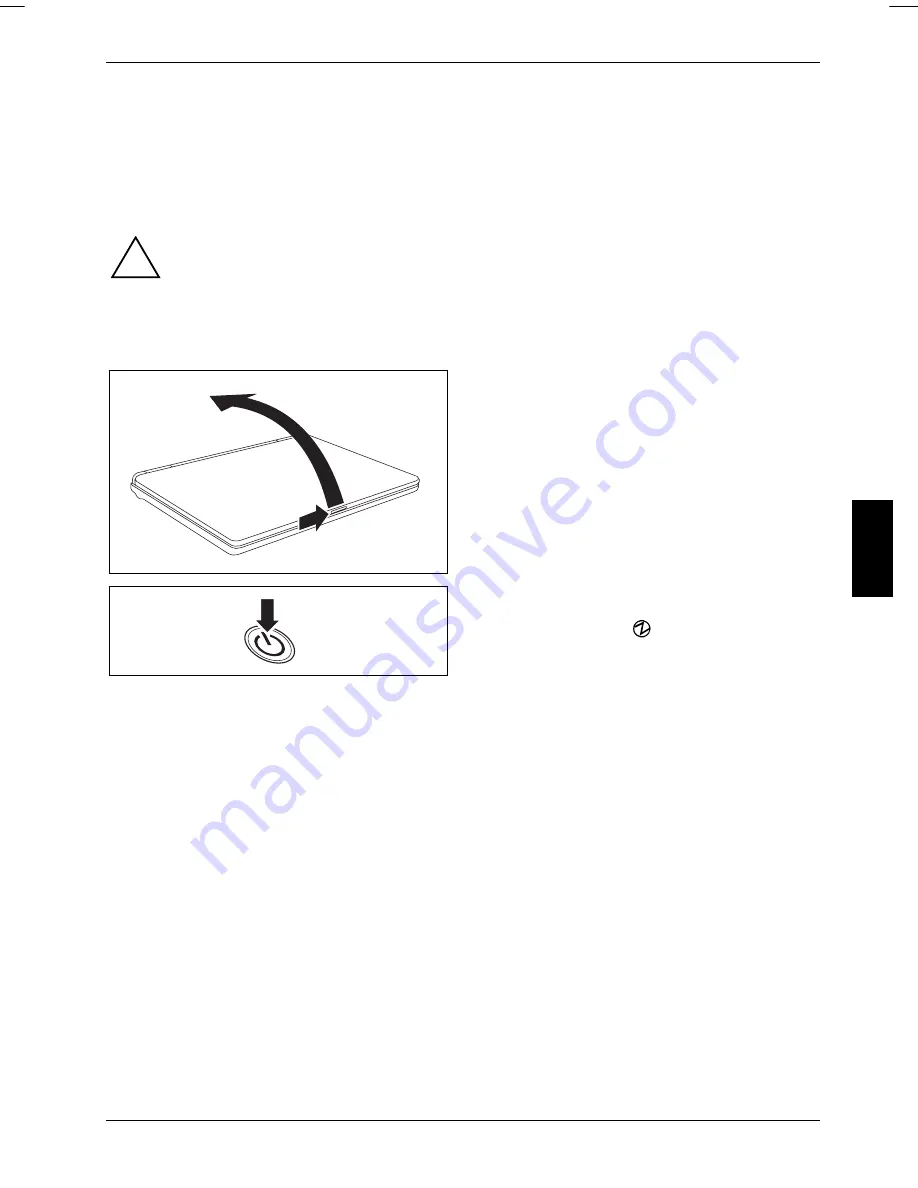
Using your notebook
This chapter describes the basics for operating your notebook.
Please see the "Connecting external devices" chapter for instructions on how to connect devices
such as a mouse and a printer to the notebook.
!
Please refer to the notes in the "Important notes" chapter.
Switching on the notebook
►
Slide the release button in the direction of
the arrow (1) and unfold the LCD screen
upward (2).
2
1
►
Press the ON/OFF switch (1) to switch the
notebook on.
1
The power-on indicator (
) on the notebook lights
up.
10600727428
, edition 1
13
Содержание AMILO L7320
Страница 1: ...Notebook EasyGuide English AMILO L7320...
Страница 3: ......
Страница 12: ...Ports and operating elements 4 10600727428 edition 1...
Страница 16: ...Important notes 8 10600727428 edition 1...
Страница 20: ...Using your notebook for the first time 12 10600727428 edition 1...
Страница 42: ...Using your notebook 34 10600727428 edition 1...
Страница 48: ...Security functions 40 10600727428 edition 1...
Страница 54: ...Connecting external devices 46 10600727428 edition 1...
Страница 60: ...Removing and installing components during servicing 52 10600727428 edition 1...
Страница 70: ...Troubleshooting and tips 62 10600727428 edition 1...






























