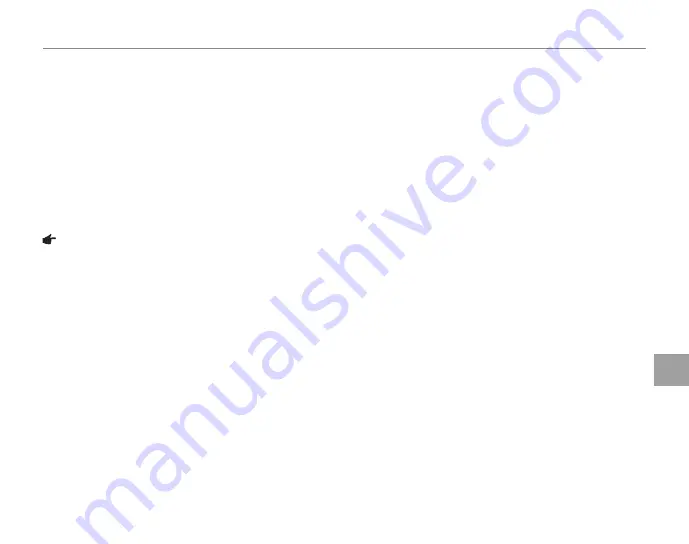
73
The Setup Menu
Men
u
s
a
a
IMAGE DISP.
IMAGE DISP.
Choose how long pictures are displayed in the monitor after shooting.
•
3 SEC
: Pictures are displayed for about 3 s before being recorded.
•
1.5 SEC
: Pictures are displayed for about 1.5 s before being recorded.
•
ZOOM (CONTINUOUS)
: Pictures are displayed until the
MENU/OK
button is pressed. Pictures taken at
qualities larger than
p
can be zoomed in to check fi ne details (see page 35). Note that this option
is disabled in continuous mode (pg. 60). If Intelligent Face Detection is on (pg. 21), the camera will
automatically zoom in on the face used to set focus and exposure; press the selector down to cycle
through the other faces detected.
Note
The colors displayed at settings of
3 SEC
and
1.5 SEC
may diff er from those in the fi nal picture.
















































