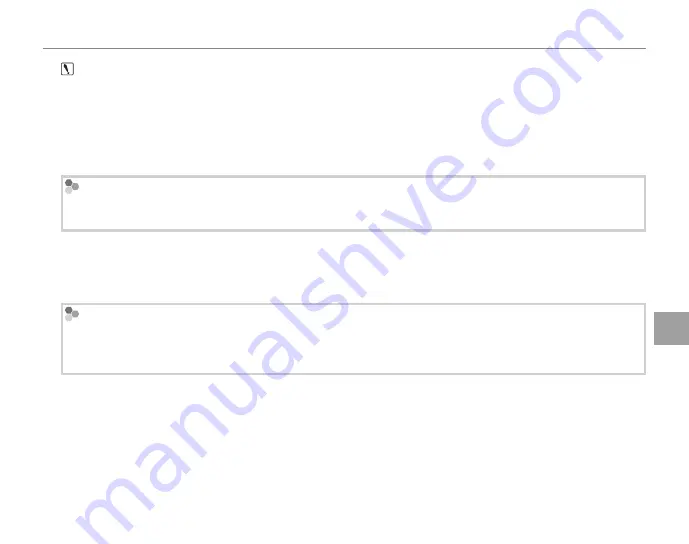
49
Viewing Pictures on a Computer
Co
n
n
e
c
ti
o
n
s
Caution
Other versions of Windows are not supported. Operation is not guaranteed on home-built computers or
computers that have been upgraded from earlier versions of Windows.
2
Start the computer. Log in to an account with administrator privileges before proceeding.
3
Exit any applications that may be running and insert the installer CD in a CD-ROM drive.
Windows Vista
If an AutoPlay dialog is displayed, click
SETUP.exe
. A “User Account Control” dialog will then be displayed;
click
Allow
.
The installer will start automatically; click
Installing FinePixViewer
and follow the on-screen
instructions to install FinePixViewer. Note that the Windows CD may be required during
installation.
If the Installer Does Not Start Automatically
If the installer does not start automatically, select
Computer
or
My Computer
from the Start menu
(Windows Vista/XP) or double-click the
My Computer
icon on the desktop (Windows 2000), then double-
click the
FINEPIX
CD icon to open the FINEPIX CD window and double-click
SETUP
or
SETUP.exe
.






























