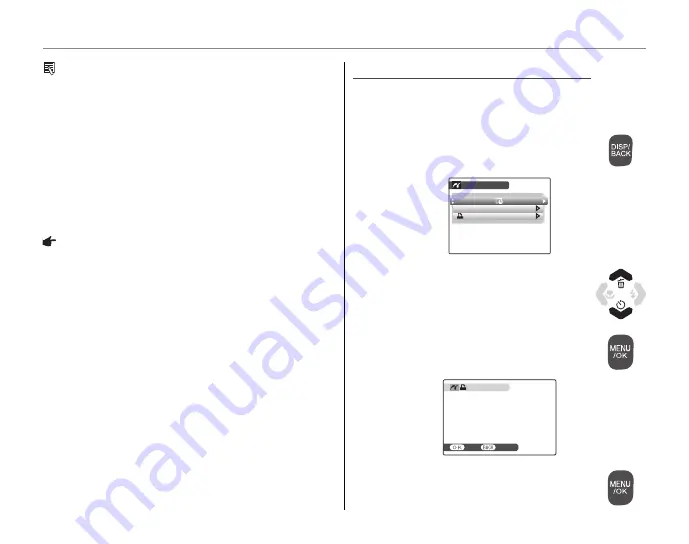
44
Printing Pictures via USB
Tip: Printing the Date of Recording
To print the date of recording on pictures, press
DISP/
BACK
in steps 1–2 to display the PictBridge menu (see
“Printing the DPOF Print Order”). Press the selector
up or down to highlight
PRINT WITH DATE
y
and
press
MENU/OK
to return to the PictBridge display (to
print pictures without the date of recording, select
PRINT WITHOUT DATE
). The date will not be printed
if the camera clock was not set when the picture was
taken.
Note
If no pictures are selected when the
MENU/OK
button is
pressed, the camera will print one copy of the current
picture.
Printing the DPOF Print Order
Printing the DPOF Print Order
To print the print order created with
C
ORDER (DPOF)
in the playback menu (pg. 46):
1
In the PictBridge display, press
DISP/
BACK
to open the PictBridge menu.
PICTBRIDGE
PRINT WITH DATE
PRINT WITHOUT DATE
PRINT DPOF
2
Press the selector up or down to
highlight
x
PRINT DPOF
.
3
Press
MENU/OK
to display a
confi rmation dialog.
PRINT DPOF OK?
TOTAL: 9 SHEETS
CANCEL
YES
4
Press
MENU/OK
to start printing.
















































