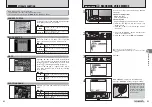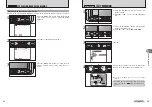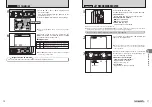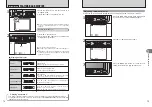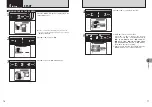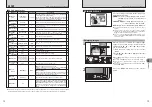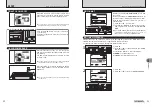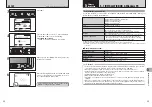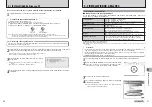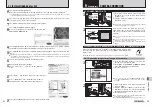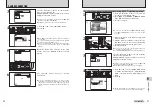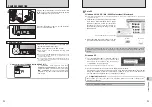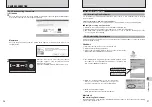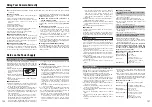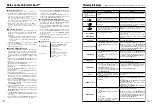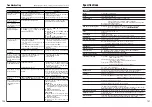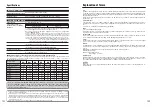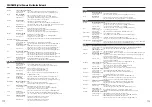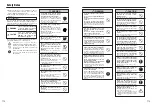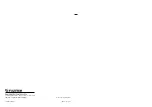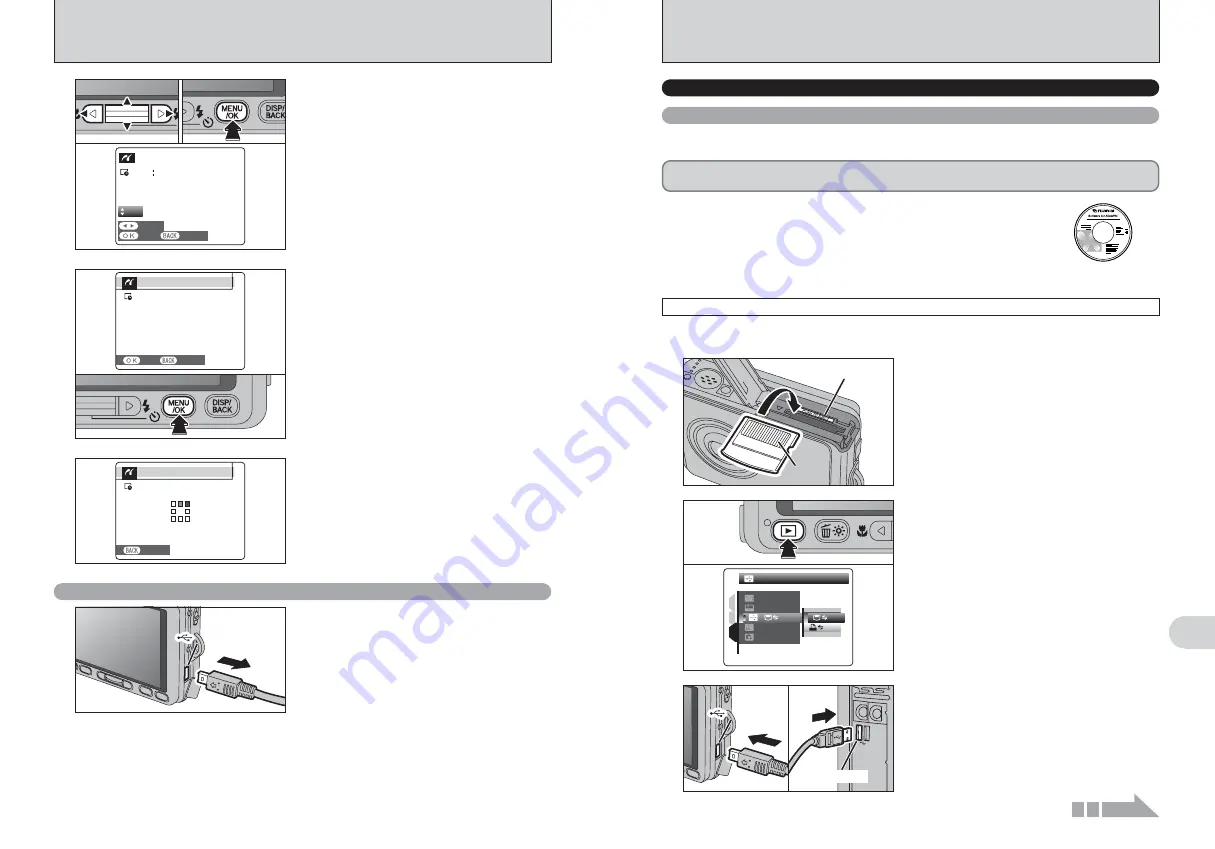
USB socket
USB socket
USB socket
USB socket
USB socket
USB socket
USB socket
93
Viewing
Images
6
92
The “Connecting to a PC” section explains how to connect the camera to your PC using the USB
cable (included) and describes the functions you can use once the camera and PC are connected.
If the power cuts out during data transmission, the data will not be transmitted correctly. Always use the
AC power adapter when connecting the camera to a PC.
Refer to Section 5 the first time you connect the camera to your PC.
Install the software first. Do not connect the camera to the PC before installing
all the software.
This mode provides a simple way to read images from an
xD-Picture Card
and store images onto
an
xD-Picture Card
.
CD-ROM
(Software for FinePix
CX
)
¶
DSC (Mass storage device) mode
6.3.1 Connecting to a PC
1
Insert an
xD-Picture Card
into the camera.
Gold marking
Gold marking
Gold contact area
Gold contact area
1
Press the “
w
” button for about 1 second to turn
the camera on in Playback mode.
2
Select “
¶
” DSC in “
ò
” USB MODE in the
“
˜
” SET-UP menu (
➡
P.78).
3
Turn the camera off.
2
DSC
DSC
ENGLISH
ENGLISH
SET
SET
NTSC
NTSC
1
3
2
:
:
:
:
: OK
OK
0
1
0
2
●
!
Movie images cannot be printed.
●
!
Images photographed with a camera other than FinePix V10
may not be printed.
5
1
Press “
d
” or “
c
” to display the frame (file) for
which you want to specify PRINT settings.
2
Press “
a
” or “
b
” to set a value up to 99 as the
number of copies of the frame (file) to be printed.
For frames (files) that you do not want printed,
set the number of prints to 0 (zero).
To specify more PRINT settings, repeat steps
1
and
2
.
3
Always press the “MENU/OK” button after the
settings are completed.
Y E S
Y E S
C A N C E L
C A N C E L
F R A M E
F R A M E
T O TA L
T O TA L
00009
00009
00009
00009
S H E E T S
S H E E T S
01
0
1
0
2
0
3
CAMERA CONNECTION
Disconnecting the printer
1
Check that “PRINTING” is not displayed on the
camera’s screen.
2
Turn the camera off. Unplug the USB cable
(included).
USB socket
USB socket
USB socket
USB socket
USB socket
USB socket
●
!
Press the “DISP/BACK” button to cancel the printing.
Depending on the printer, the printing may not be canceled
immediately or printing may stop midway through. When
printing stops midway, briefly turn the camera off and then on
again.
Printer starts printing the specified number of
prints.
7
PRINTING
PRINTING
SHEETS
SHEETS
CANCEL
CANCEL
1/9
1/9
6
“PRINT OK?” appears on the LCD monitor.
Press the “MENU/OK” button to begin printing.
PRINT OK?
PRINT OK?
SHEETS
SHEETS
TOTAL
TOTAL :
9
9
YES
YES
CANCEL
CANCEL
1
Turn your PC on.
2
Connect the camera to the PC using the USB
cable (included).
3
●
!
Make sure that the USB cable (included) is connected
correctly and pushed in.
Continued
6.3 CONNECTING TO A PC