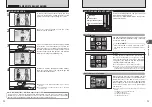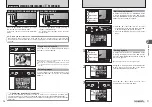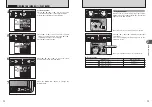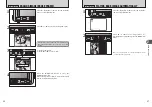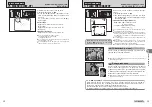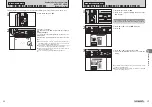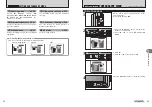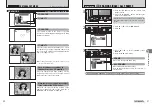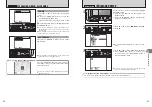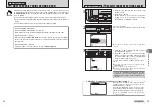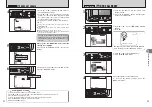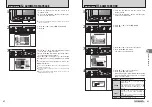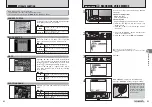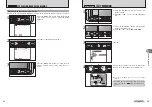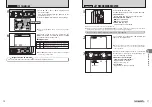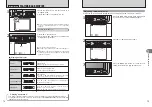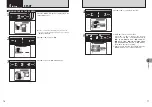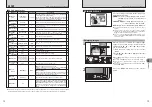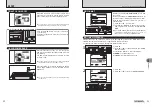53
Advanced
Features
3
52
IMAGE ROTATE
IMAGE ROTATE
SET
SET
1
2
0
1
0
2
2
1
Press “
a
” or “
b
” to select “
Ú
” IMAGE ROTATE.
2
Press “
c
”.
0
1
0
2
SET
SET
CANCEL
CANCEL
3
1
Press “
a
” or “
b
” to rotate and display the image.
2
Press “MENU/OK” button to confirm your
selection. Press the “DISP/BACK” button to
cancel rotating the image.
●
!
An image can be rotated when playing back using
FinePix V10 and FinePixViewer (included).
●
!
When [PROTECTED FRAME] appears, unprotect the frame
(
➡
P.60).
1
Use this mode to rotate an image photographed
with FinePix V10.
1
Press the “
w
” button to turn the camera on in
Playback mode.
2
Press the “MENU/OK” button to display the
menu on the LCD monitor.
0
1
0
2
Ú
IMAGE ROTATE
PLAYBACK MENU
◆
Images that can be rotated
◆
You cannot rotate images that were shot with a camera other than FinePix V10.
ERASE ALL OK?
ERASE ALL OK?
IT MAY TAKE A WHILE
IT MAY TAKE A WHILE
YES
YES
CANCEL
CANCEL
Pressing the “MENU/OK” button erases all the
frames (files).
ALL FRAMES
●
!
Protected frames (files) cannot be erased. Unprotect the
frames (files) before erasing them (
➡
P.60).
◆
To stop the procedure midway
◆
Press the “DISP/BACK” button to cancel erasing of
all the frames (files). Some unprotected frames (files)
will be left unerased.
●
!
Even if you stop the procedure immediately, some frames
(files) will be erased.
CANCEL
CANCEL
ERASE OK
ERASE OK?
YES
YES
CANCEL
CANCEL
1
Press “
d
” or “
c
” to select the erasing frame
(file).
2
Press the “MENU/OK” button to erase the
currently displayed frame (file).
To erase another frame (file), repeat steps
1
and
2
.
When erasing frames (files) is completed, press the
“DISP/BACK” button.
●
!
Pressing the “MENU/OK” button repeatedly erases
consecutive frames (files). Take care not to erase a frame
(file) by mistake.
●
!
Protected frames (files) cannot be erased. Unprotect the
frames (files) before erasing them (
➡
P.60).
FRAME
0
1
0
2
Ò
ERASING SINGLE / ALL FRAMES
PLAYBACK MENU