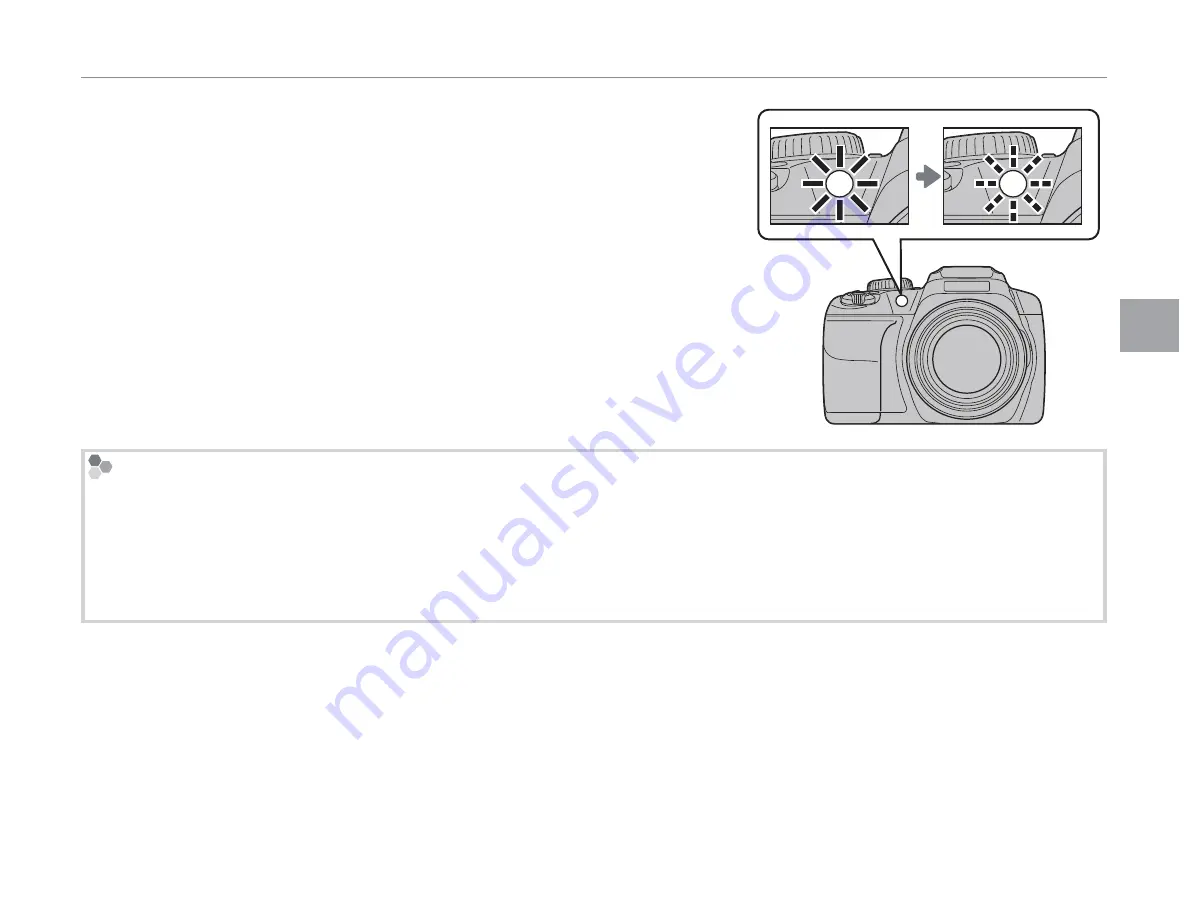
41
More
on
P
h
otog
ra
ph
y
J
Using the Self-Timer
The self-timer lamp on the front of the camera will blink
immediately before the picture is taken. If the two-second
timer is selected, the self-timer lamp will blink as the timer
counts down.
Intelligent Face Detection
Because it ensures that the faces of portrait subjects will be in focus, Intelligent Face Detection (
P
33) is recom-
mended when using the self-timer for group portraits or self-portraits. To use the self-timer with Intelligent Face
Detection, select
S
10 SEC
or
R
2 SEC
in the self-timer menu and then press the shutter button all the way
down to start the timer. The camera will detect faces while the timer is counting down and adjust focus and ex-
posure immediately before the shutter is released. Be careful not to move until the picture has been recorded.
1
The self-timer turns off automatically when the picture is taken, a different shooting mode is selected, playback
mode is selected, or the camera is turned off.















































