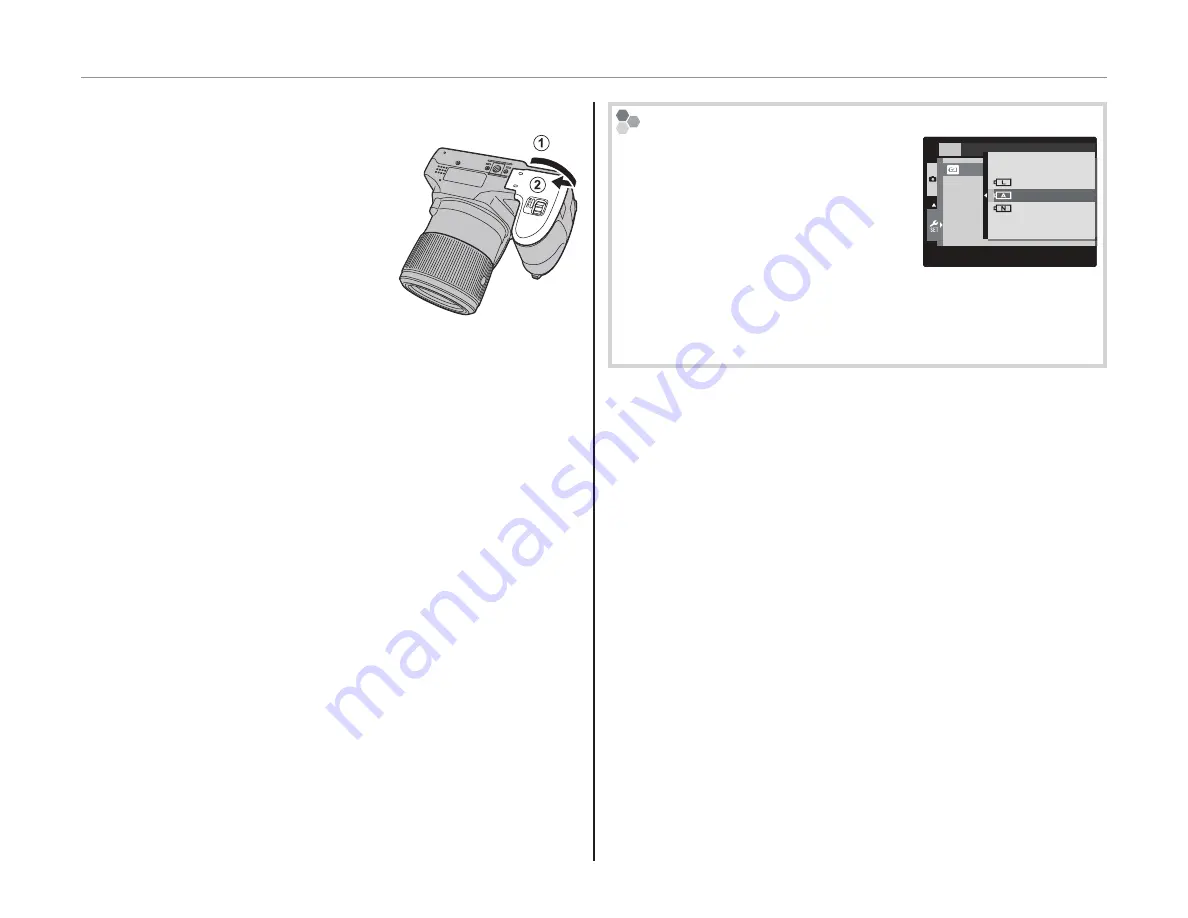
10
Inserting the Batteries
3
Close the battery-chamber cover.
Close the battery-cham-
ber cover and slide it in
until the latch clicks into
place.
3
Do not use force. If the bat-
tery-chamber cover does
not close, check that the batteries are in the cor-
rect orientation and try again.
2
Using an AC Power Adapter
The camera can be powered by an optional AC
power adapter and DC coupler (sold separately).
Choosing the Battery Type
After replacing the batteries
with batteries of a different type,
select the battery type using
the
T
BATTERY TYPE
option
in the setup menu (
P
99) to
ensure that the battery level is
displayed correctly and the camera does not turn off
unexpectedly.
SET-UP
BATTERY TYPE
LITHIUM
ALKALINE
NI-MH
















































