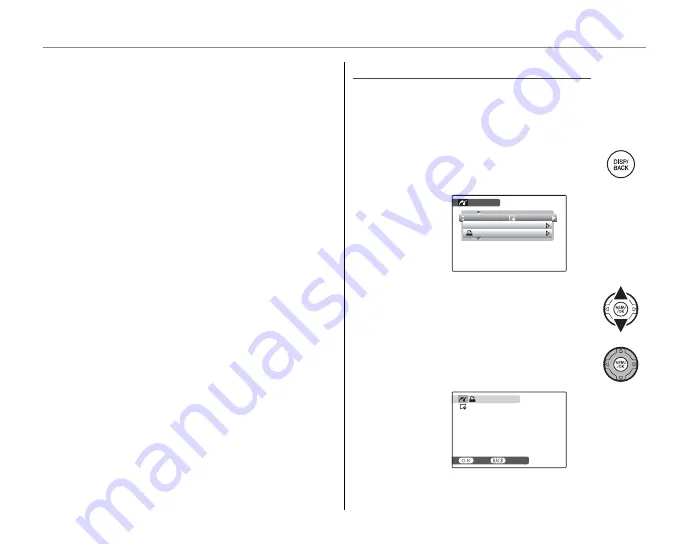
54
Printing Pictures via USB
2
Tip: Printing the Date of Recording
To print the date of recording on pictures, press
DISP/
BACK
in steps 1–2 to display the PictBridge menu (see
“Printing the DPOF Print Order,” below). Press the se-
lector up or down to highlight
PRINT WITH DATE
s
and press
MENU/OK
to return to the PictBridge display
(to print pictures without the date of recording, select
PRINT WITHOUT DATE
). To ensure that the date is
correct, set the camera clock before taking pictures.
1
Note
If no pictures are selected when the
MENU/OK
button is
pressed, the camera will print one copy of the current
picture.
Printing the DPOF Print Order
Printing the DPOF Print Order
To print the print order created with
K
ORDER (DPOF)
in the playback
F
-MODE
menu
(pg. 77):
1
In the PictBridge display, press
DISP/
BACK
to open the PictBridge menu.
PICTBRIDGE
PRINT DPOF
PRINT WITH DATE
PRINT WITHOUT DATE
2
Press the selector up or down to
highlight
u
PRINT DPOF
.
3
Press
MENU/OK
to display a confi rma-
tion dialog.
PRINT DPOF OK?
TOTAL: 9 SHEETS
YES
CANCEL






























