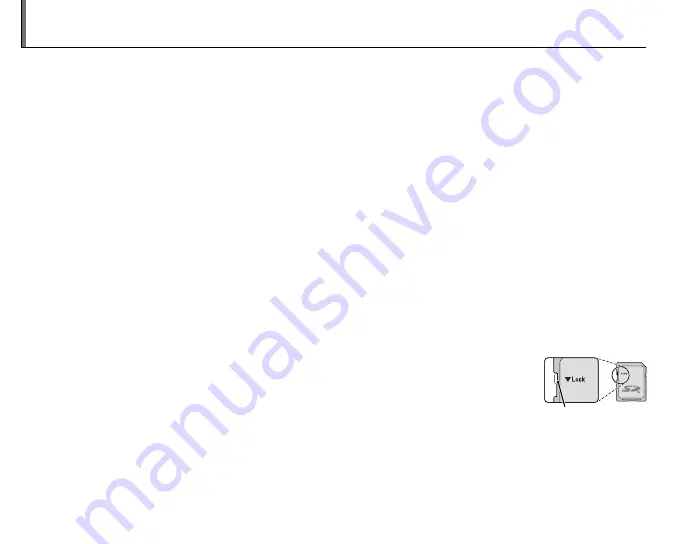
10
Inserting a Memory Card
Although the camera can store pictures in internal memory, SD memory cards (sold separately) can be
used to store additional pictures.
When no memory card is inserted
,
a
appears in the monitor and internal memory is used for recording
and playback. Note that because camera malfunction could cause internal memory to become cor-
rupted, the pictures in internal memory should periodically be transferred to a computer and saved on
the computer hard disk or on removable media such as CDs or DVDs. The pictures in internal memory
can also be copied to a memory card (see page 82). To prevent internal memory from becoming full,
be sure to delete pictures when they are no longer needed.
When a memory card is inserted
as described below, the card will be used for recording and playback.
■
■
Compatible Memory Cards
Compatible Memory Cards
SanDisk SD and SDHC memory cards have been approved for use in the camera. A complete list of ap-
proved memory cards is available at
http://www.fujifilm.com/products/digital_cameras/index.html
. Op-
eration is not guaranteed with other cards. The camera can not be used with MultiMediaCard (MMC)
or
xD-Picture Cards
.
3
Caution
Memory cards can be locked, making it impossible to format the card or to record or delete
images. Before inserting a memory card, slide the write-protect switch to the unlocked posi-
tion.
Write-protect
Write-protect
switch
switch






























