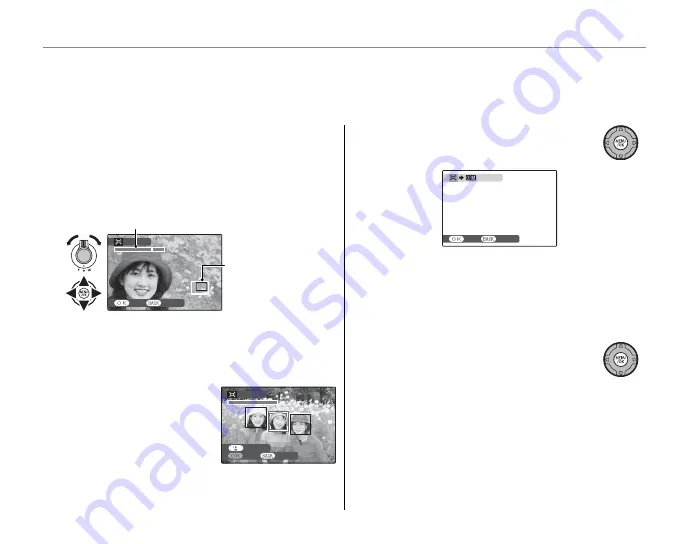
86
Using the Menus: Playback Mode
G
TRIMMING
TRIMMING
To create a cropped copy of a picture, play the picture back and select
G
TRIMMING
in the playback
menu (pg. 78).
1
Use the zoom control to zoom in and out and
use the selector to scroll the picture until the
desired portion is displayed (to exit to single-
frame playback without creating a cropped
copy, press
DISP/BACK
).
TRIMMING
YES
CANCEL
Navigation window
shows portion of
image currently dis-
played in monitor
Zoom indicator
If the size of the fi nal copy will be
J
,
OK
will
be displayed in yellow.
2
Tip: Intelligent Face Detection
If the picture was shot with
Intelligent Face Detection
(pg. 22),
g
will be displayed
in the monitor. Press the
g
button to zoom in on the
selected face.
2
Press
MENU/OK
. A confi rmation dia-
log will be displayed.
CANCEL
REC
REC OK?
Copy size (
G
,
H
,
I
, or
J
; see page
66) is shown at the top. Larger crops produce
larger copies; all copies have an aspect ratio of
4 : 3.
3
Press
MENU/OK
to save the cropped
copy to a separate fi le.
TRIMMING
CANCEL
YES
TRIMMING
TRIMMING
CANCEL
YES
TRIMMING






























