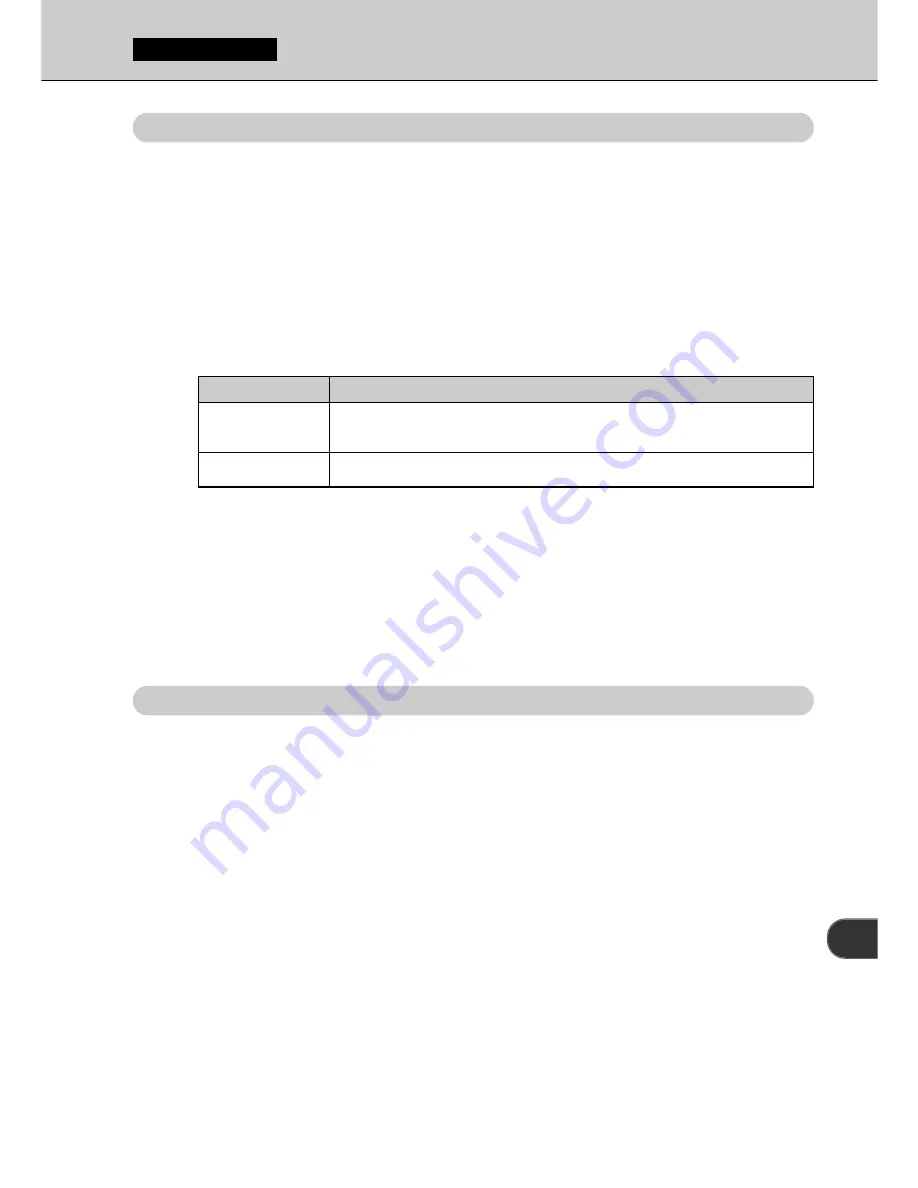
51
2
This setting specifies the TIFF data format when “Hi” is selected as the image
quality setting.
1
Press the “MENU/EXE” button.
2
Press “
a
” or “
b
” on the 4-direction button to select “Hi
MODE” and then press “
d
” or “
c
” on the 4-direction
button to select the “Hi MODE” setting.
Hi MODE/MEDIA
• To use a TIFF-YC image on your personal computer, you must have an
application that supports the TIFF-YC format (such as the USB software
supplied).
3
When you have selected the setting, use “
a
” or “
b
” on
the 4-direction button to select “END” and then press
the “MENU/EXE” button.
Hi MODE
MEDIA
SET-UP Menu Part 1
This setting specifies whether images are recorded on to a SmartMedia
(default setting) or a Microdrive/CompactFlash (CF Type II).
1
Press the “MENU/EXE” button.
2
Press “
a
” or “
b
” on the 4-direction button to select
“MEDIA” and then press “
d
” or “
c
” on the 4-direction
button to select the media type.
3
When you have selected the media type, use “
a
” or “
b
”
on the 4-direction button to select “END” and then
press the “MENU/EXE” button.
• When only one media is loaded into the camera, images are recorded
onto that media regardless of the setting selected here.
Name
Description
TIFF-RGB
(default)
TIFF-YC
This setting selects RGB data as the TIFF format (
☞
P.110)
This setting selects YC data as the TIFF format (
☞
P.110)






























