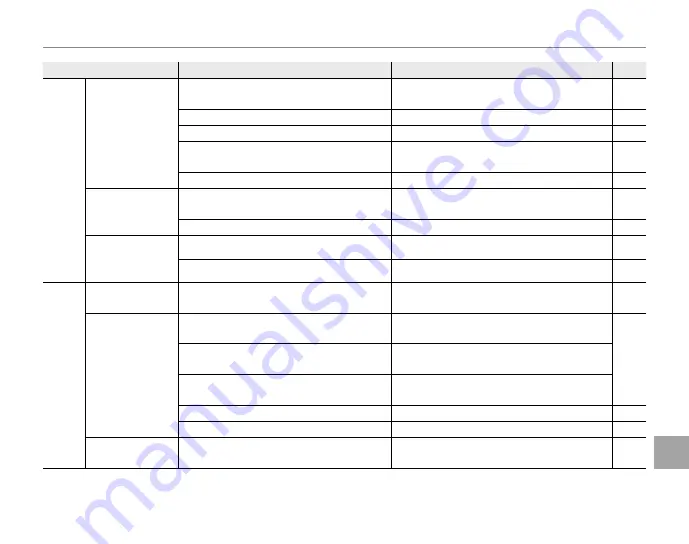
93
Tr
o
u
b
le
sh
o
o
ti
n
g
Troubleshooting
Problem
Problem
Possible cause
Possible cause
Solution
Solution
Page
Page
Flash
The fl ash does
not fi re.
The fl ash is not available in the current
shooting mode.
Choose a diff erent shooting mode.
27
The camera is in silent mode.
Turn silent mode off .
16
The battery is exhausted.
Insert a fresh or fully-charged spare battery.
4
An option other than
OFF
is selected for
R
CONTINUOUS
.
Turn
R
CONTINUOUS
off .
65
The fl ash is off (
P
).
Choose a diff erent fl ash mode.
23
Flash mode not
available.
The desired fl ash mode is not available in
the current shooting mode.
Choose a diff erent shooting mode.
27
The camera is in silent mode.
Turn silent mode off .
16
The fl ash does
not fully light the
subject.
The subject is not in range of the fl ash.
Position the subject in range of the fl ash.
106
The fl ash window is obstructed.
Hold the camera correctly.
15
Intelligent
Face
Detection
Face detection
not available.
Intelligent Face Detection is not available in
the current shooting mode.
Choose a diff erent shooting mode.
27
No face is
detected.
The subject’s face is obscured by sunglass-
es, a hat, long hair, or other objects.
Remove the obstructions.
—
The subject’s face occupies only a small
area of the frame.
Change the composition so that the subject’s
face occupies a larger area of the frame.
The subject’s head is at an angle or the sub-
ject is not facing the camera.
Ask the subject to face the camera and hold
their head straight.
The camera is tilted.
Hold the camera straight.
15
The subject’s face is poorly lit.
Shoot in bright light.
—
Wrong subject
selected.
The selected subject is closer to the center
of the frame than the main subject.
Recompose the picture or turn face detection
off and frame the picture using focus lock.
20














































