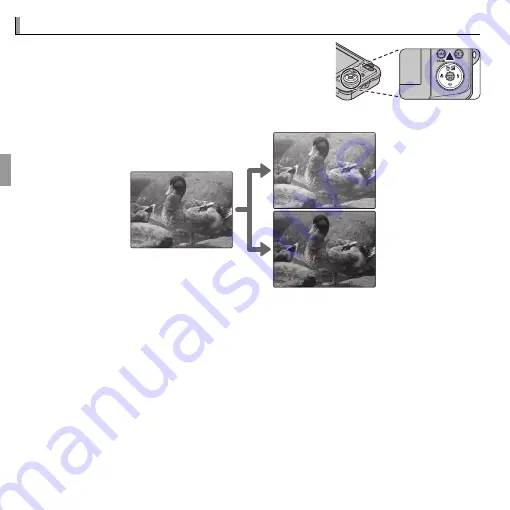
28
More on Photography
d
d
Exposure Compensation
Exposure Compensation
To adjust exposure compensation when photo-
graphing very bright, very dark, or high-contrast
subjects, press the selector up (
d
). Press the selec-
tor up or down to choose an exposure compensa-
tion value and then press
MENU/OK
.
Choose positive (+) values
to increase exposure
Choose negative (–) values
to reduce exposure
R
A
d
icon and exposure indicator are displayed at settings other than ±0. Exposure
compensation is not reset when the camera is turned off; to restore normal expo-
sure control, choose a value of ±0.
R
Turn the flash off when using exposure compensation.
R
Exposure compensation is available only when
P
(PROGRAM AE) is selected for
shooting mode.






























