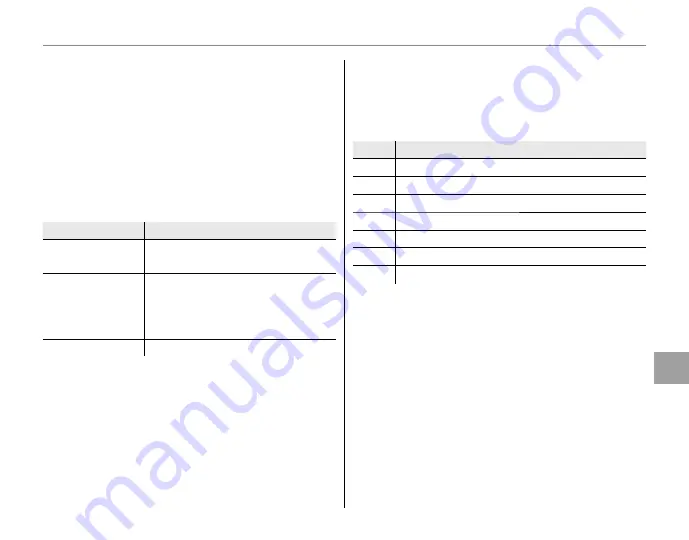
63
Men
u
s
Using the Menus: Shooting Mode
T
T
IMAGE QUALITY
IMAGE QUALITY
Choose how much image files are compressed.
Select
FINE
(low compression) for higher image
quality,
NORMAL
(high compression) to increase
the number of pictures that can be stored.
W
W
FINEPIX COLOR
FINEPIX COLOR
Enhance contrast and color saturation or take
pictures in black and white.
Option
Option
Description
Description
c
v
-STANDARD
Standard contrast and saturation.
Recommended in most situations.
M
v
-CHROME
Vivid contrast and color. Choose
for vivid shots of flowers or
enhanced greens and blues in
landscapes.
N
v
-B&W
Take pictures in black and white.
Settings other than
v
-STANDARD
are shown
by an icon in the monitor.
A
Notes
•
FINEPIX COLOR
is not reset when the camera is
turned off or another shooting mode is selected.
• Depending on the subject, the effects of
M
v
-CHROME
may not be visible in the monitor.
C
C
WHITE BALANCE
WHITE BALANCE
For natural colors, choose a setting that matches
the light source (for an explanation of “white
balance,” see the Glossary on page 95).
Option
Option
Description
Description
AUTO
White balance adjusted automatically.
p
For subjects in direct sunlight.
q
For subjects in the shade.
s
Use under “daylight” fluorescent lights.
t
Use under “warm white” fluorescent lights.
u
Use under “cool white” fluorescent lights.
r
Use under incandescent lighting.
If
AUTO
does not produce the desired results
(for example, when taking close-ups), choose the
option that matches the light source.
A
Note
Results vary with shooting conditions. Play pictures
back after shooting to check colors in the monitor.
















































