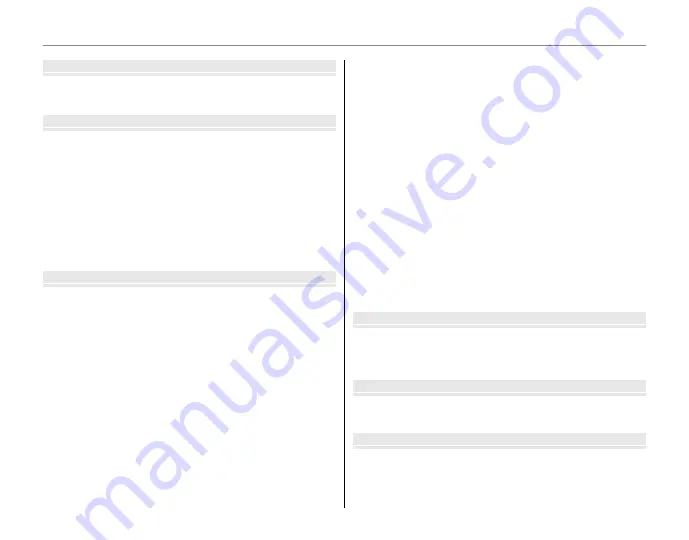
xiv
Table of Contents
Movie
Moviess
A
Recording Movies
...................................................................45
D
Viewing Movies
.......................................................................47
Connection
Connectionss
Viewing Pictures on TV
...............................................................48
Printing Pictures via USB
...........................................................49
Connecting the Camera ............................................................49
Printing Selected Pictures ........................................................49
Printing the DPOF Print Order ................................................51
Creating a DPOF Print Order ....................................................52
Viewing Pictures on a Computer
............................................54
Installing the Software...............................................................54
Connecting the Camera ............................................................58
Menu
Menuss
Using the Menus: Shooting Mode
.........................................60
Using the Shooting Menu .........................................................60
Shooting Menu Options ............................................................61
n
ISO ............................................................................................62
o
IMAGE SIZE ...........................................................................62
T
IMAGE QUALITY ..................................................................63
W
FINEPIX COLOR ....................................................................63
C
WHITE BALANCE .................................................................63
E
CONTINUOUS ......................................................................64
F
AF MODE ...............................................................................64
Using the Menus: Playback Mode
..........................................65
Using the Playback Menu .........................................................65
Playback Menu Options .............................................................66
q
SLIDE SHOW .........................................................................66
a
RED EYE REMOVAL .............................................................67
O
PROTECT ................................................................................67
R
CROP .......................................................................................68
j
RESIZE .....................................................................................69
N
IMAGE ROTATE ....................................................................70
P
COPY .......................................................................................71
The Setup Menu
.............................................................................73
Using the Setup Menu ...............................................................73
Setup Menu Options ...................................................................74
p
TIME DIFFERENCE ...............................................................76
m
FORMAT .................................................................................77
a
IMAGE DISP. ..........................................................................77
b
FRAME NO. ...........................................................................78
g
PLAYBACK VOLUME ...........................................................78
g
LCD BRIGHTNESS................................................................79
d
LCD MODE ............................................................................79
o
AUTO POWER OFF ..............................................................79
c
DIGITAL ZOOM ....................................................................80
Technical Note
Technical Notess
Optional Accessories
...................................................................81
Accessories from FUJIFILM .......................................................82
Caring for the Camera
.................................................................83
Troubleshootin
Troubleshooting
g
Troubleshooting
............................................................................84
Warning Messages and Displays
............................................91
Appendi
Appendix
x
Glossary
.............................................................................................95
Internal Memory and Memory Card Capacity/
Recording Time
..............................................................................96
Specifications
..................................................................................97















































