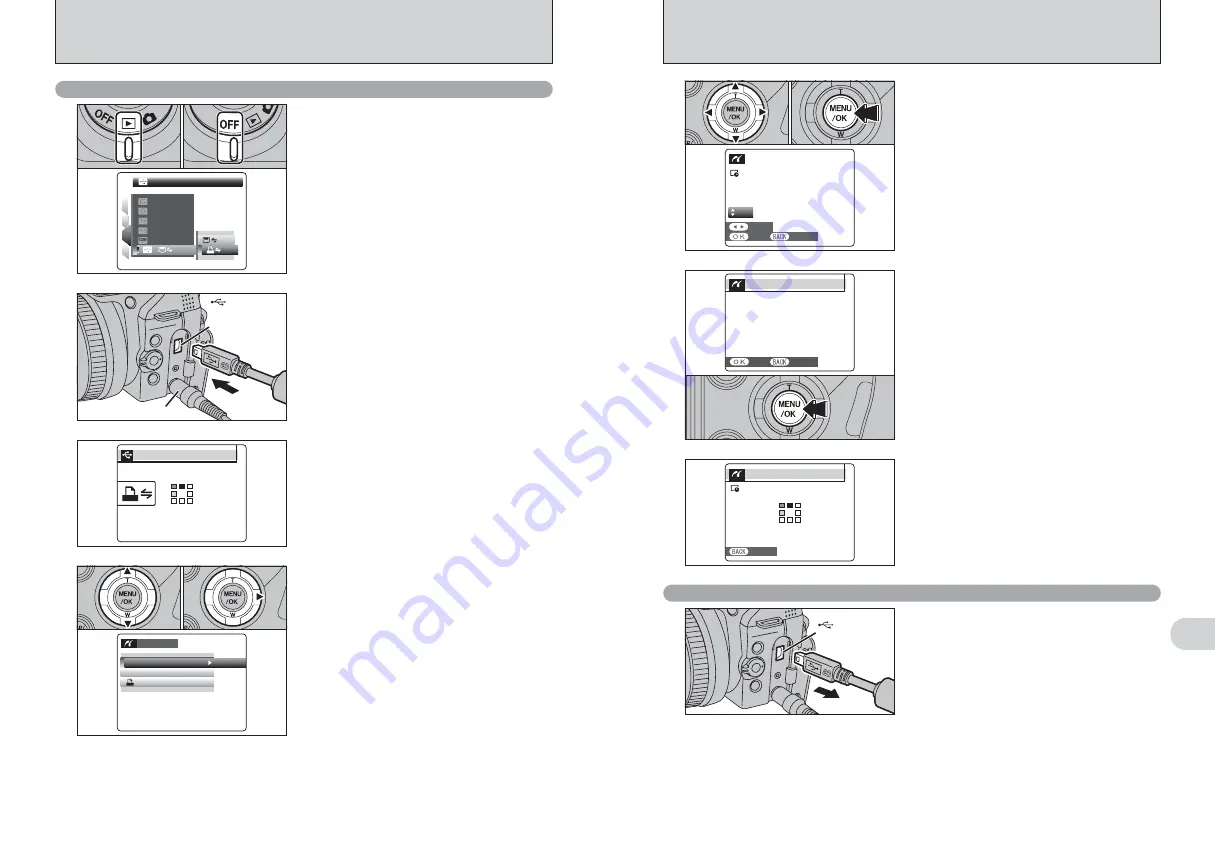
125
Viewing
Images
6
124
●
!
Movies and images with CCD-RAW cannot be printed.
●
!
Images photographed with a camera other than IS-1 may not
be printed.
5
1
Press “
d
” or “
c
” to display the frame (file) for
which you want to specify PRINT settings.
2
Press “
a
” or “
b
” to set a value up to 99 as the
number of copies of the frame (file) to be printed.
For frames (files) that you do not want printed,
set the number of prints to 0 (zero).
To specify more PRINT settings, repeat steps
1
and
2
.
3
Always press the “MENU/OK” button after the
settings are completed.
SHEETS
SHEETS
TOTAL
TOTAL
:00009
01
YES
YES
CANCEL
CANCEL
FRAME
FRAME
0
1
0
2
0
3
6
“PRINT OK?” appears on the screen. Press the
“MENU/OK” button to begin printing.
Disconnecting the printer
1
Check that “PRINTING” is not displayed on the
camera’s screen.
2
Turn the camera off. Unplug the USB cable
(mini-B).
USB socket
(mini-B)
7
Printer starts printing the specified number of
prints.
●
!
Press the “DISP/BACK” button to cancel the printing.
Depending on the printer, the printing may not be canceled
immediately or printing may stop midway through. When
printing stops midway, briefly turn the camera off and then on
again.
PRINTING
PRINTING
CANCEL
CANCEL
1/9
SHEETS
SHEETS
CANCEL
CANCEL
PRINT OK?
PRINT OK?
TOTAL:
TOTAL:
9
SHEETS
SHEETS
YES
YES
CANCEL
CANCEL
PICTBRIDGE
PICTBRIDGE
1
4
3
2
SET
SET
SET
SET
ENGLISH
ENGLISH
OK
OK
SET
SET
:
:
:
:
:
:
0
1
0
3
6.2 CONNECTING THE CAMERA DIRECTLY TO THE PRINTER —
PictBridge FUNCTION
6.2.2 Specifying images for printing without using DPOF (single-frame printing)
AC-5VX
USB socket
(mini-B)
2
1
Connect the camera to the printer using the USB
cable (mini-B).
2
Turn the printer on.
3
Set the Power switch to “
w
”.
“CHECKING USB” appears and then the menu is
displayed on the screen.
●
!
If the menu does not appear, check whether the “
ò
” USB
MODE setting is
“
®
”
PICTBRIDGE
.
●
!
Depending on the printer, some functions are disabled.
●
!
The camera cannot be used to specify printer settings such
as the paper size and print quality.
●
!
Please connect the AC Power Adapter AC-5VX (sold
separately) to your camera.
●
!
Use a media that was formatted on IS-1.
1
Set the Power switch to “
w
” to turn the camera
on.
2
Select “
®
” PICTBRIDGE in “
ò
” USB MODE
in the “
˜
” SET-UP menu (
➡
P.100).
3
Set the Power switch to “OFF” to turn the
camera off.
●
!
Do not connect to a PC when the “
ò
” USB MODE setting is
set to “
®
” PICTBRIDGE. See P.146 if you connect to a PC
by mistake.
1
0
2
CHECKING USB
CHECKING USB
PICTBRIDGE
PICTBRIDGE
●
!
“PRINT WITH DATE” is not available when the camera is
connected to a printer that does not support date printing.
4
1
Press “
a
” or “
b
” to select “PRINT WITH DATE”
or “PRINT WITHOUT DATE”. If “PRINT WITH
DATE” is selected, the date is imprinted on your
prints.
2
Press “
c
”.
0
1
0
2
PRINT WITHOUT DATE
PRINT WITHOUT DATE
PRINT DPOF
PRINT DPOF
OK
OK
PICTBRIDGE
PICTBRIDGE
PRINT WITH DATE
PRINT WITH DATE
Содержание Finepix IS-1
Страница 77: ...153 152 Memo Memo ...
Страница 80: ...159 158 Memo Memo ...
Страница 82: ...163 162 Memo Memo ...






























