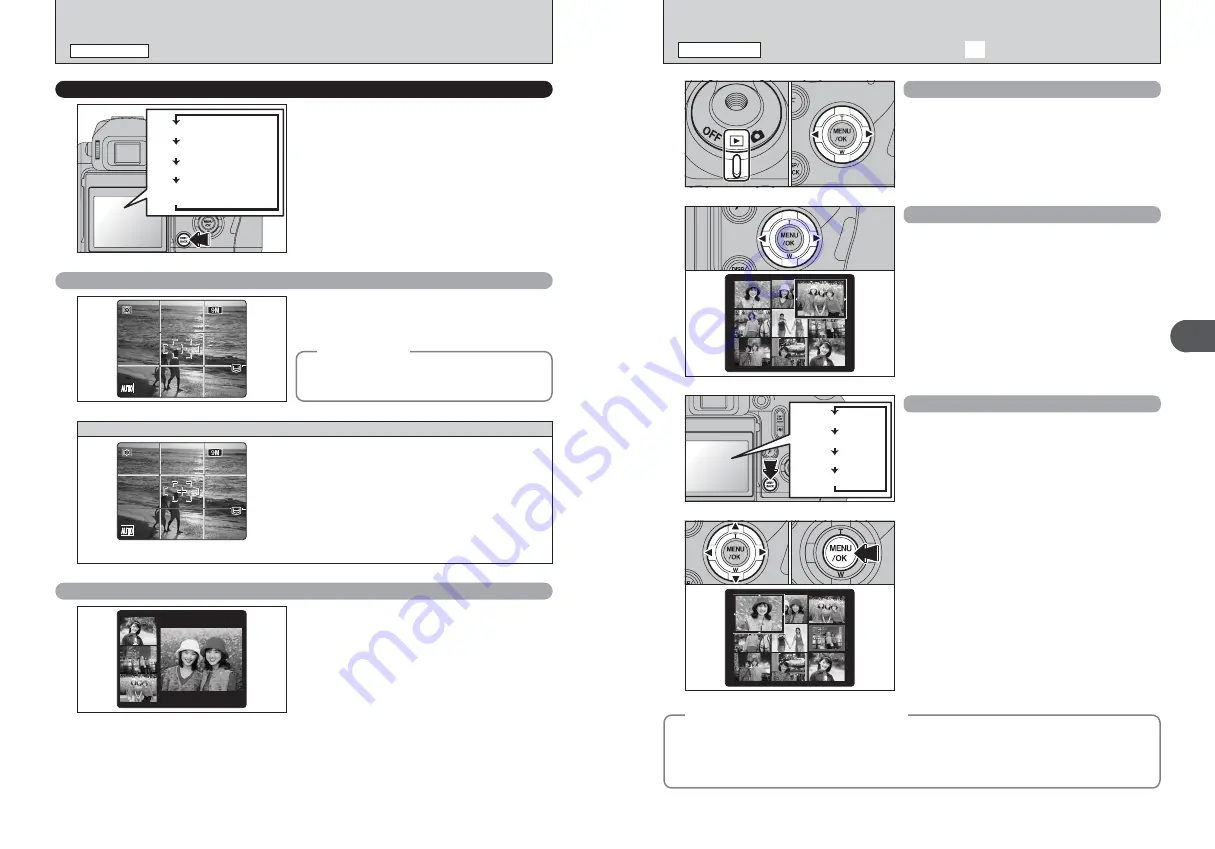
30
31
Using
the
Camera
2
Single-frame playback
0
1
0
2
1
Set the Power switch to “
w
”.
2
Press “
c
” to scan forward through the images.
Press “
d
” to scan backwards.
1
Press “
a
”, “
b
”, “
d
” or “
c
” to move the cursor
(colored frame) to the selecting frame. Press “
a
”
or “
b
” repeatedly to jump to the next page.
2
Press the “MENU/OK” button again to enlarge
the image.
●
!
Set the Power switch to “
w
” to play back the last shot.
0
1
0
2
Selecting images
To select images on the thumbnail lists screen,
hold down “
d
” or “
c
” for 1 second during playback.
Multi-frame playback
In Playback mode, press the “DISP/BACK” button
to change the display shown on the screen. Press
the “DISP/BACK” button until the multi-frame
playback screen (9 frames) appears.
Text displayed
No text displayed
Multi-frame playback
Sorting by date
VIEWING THE IMAGES (
w
PLAYBACK)
PLAYBACK MODE
TAKING PICTURES (AUTO MODE)
PHOTOGRAPHY MODE
SHOOTING ASSISTANT FUNCTION
Select the framing guideline and post shot assist
window in Photography mode.
Pressing the “DISP/BACK” button changes the
screen display.
Text displayed
No text displayed
Framing guideline displayed
Post shot assist window
displayed
◆
Important
◆
Always use AF/AE lock when composing a shot.
The image may be out of focus if AF/AE lock is not
used.
The framing guideline display consists of horizontal
and vertical lines that divide the image on the
screen into 9 frames.
66
NNN
Best framing
When using the post shot assist window, the last
photographed image appears as a thumbnail in the
bottom left corner of the screen (post shot assist
window).
Up to the last 3 photographed images appear on
the post shot assist window. This serves as a guide
for taking other shots with similar compositions.
●
!
Any of the following clears the image in the post shot assist
window:
i
Setting the camera to Playback mode
i
Turning the camera off
i
Using the PictBridge function
i
Using the DSC mode etc.
Post shot assist window
Scene
66
NNN
Position the main subject at the intersection of
two lines in this frame or align one of the
horizontal lines with the horizon. Use this frame
as a guide to the subject’s size and the balance
of the shot while composing a shot.
●
!
The framing guideline is not recorded on the image.
●
!
The lines in the scene frame divide the image into 3
roughly equal parts horizontally and vertically. The resulting
printed image may be shifted slightly from the scene frame.
◆
Still images viewable on the IS-1
◆
This camera will display still images recorded on the IS-1 or still images (excluding some
uncompressed images) recorded on any FUJIFILM digital camera that supports
xD-Picture Card
s or
CF/Microdrives.
Clear playback or playback zooming may not be possible for still images shot on cameras other than
the IS-1.
Содержание Finepix IS-1
Страница 77: ...153 152 Memo Memo ...
Страница 80: ...159 158 Memo Memo ...
Страница 82: ...163 162 Memo Memo ...






























