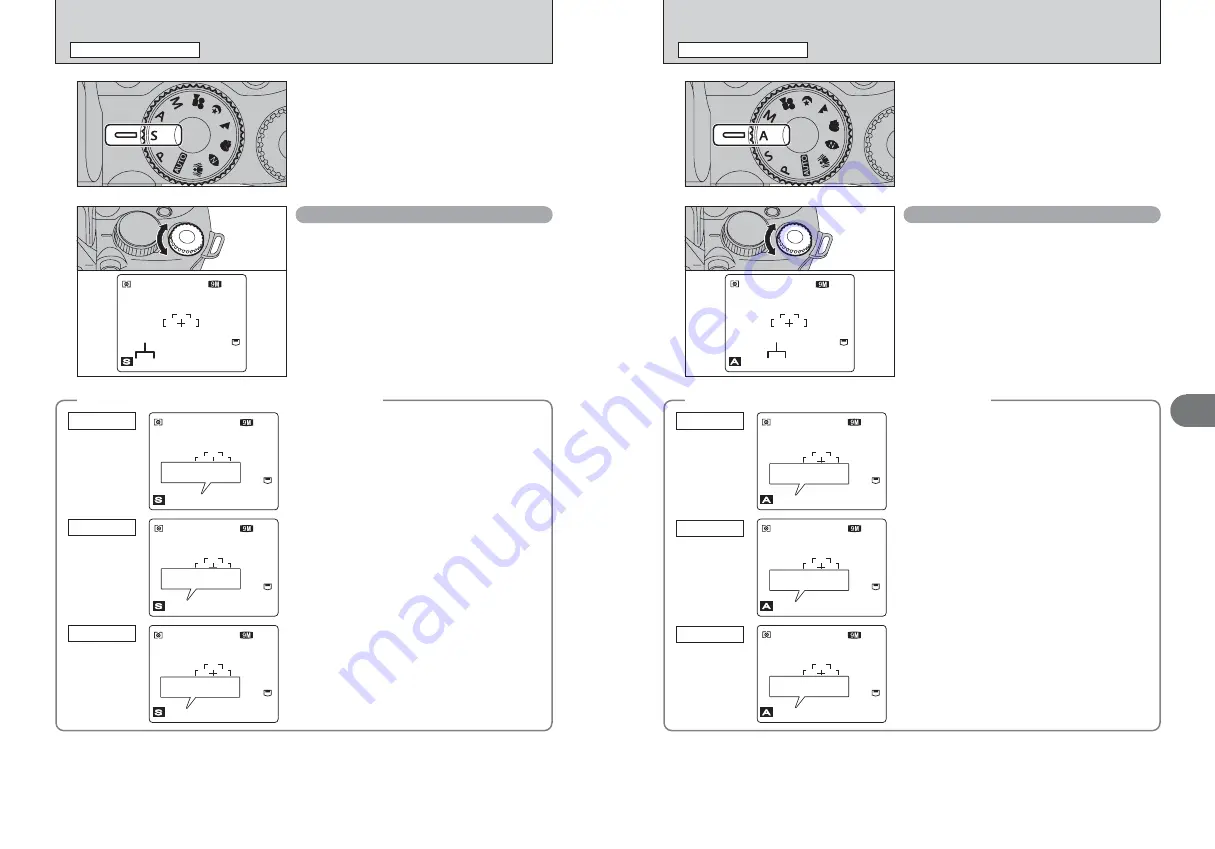
42
43
Advanced
Features
3
42
M
SHUTTER-PRIORITY AUTO
PHOTOGRAPHY FUNCTIONS
Set the Mode dial to “
M
”.
This is an automatic mode to set the shutter speed.
Use this mode to freeze a moving subject (fast
shutter speed) or convey the impression of
movement (slow shutter speed).
Setting the shutter speed
Turn the Command dial to select the shutter speed.
h
Shutter speed setting
Wide-angle:
4 sec. to 1/4000 sec. in 1/3 EV increments
Telephoto:
4 sec. to 1/2000 sec. in 1/3 EV increments
◆
The shutter speed and aperture setting display
◆
In scenes that are extremely overexposed, the
aperture setting (F8) appears in red. When this
occurs, select a faster shutter speed (up to 1/4000
sec.).
Overexposed
In scenes that are extremely underexposed, the
aperture setting (F2.8) appears in red. When this
occurs, select a slower shutter speed (down to 4
sec.).
Underexposed
When the brightness of the subject is outside the
camera’s brightness metering range, “F---” appears
as the aperture setting. When this occurs, press the
shutter button down halfway to measure the light
level again and display a value.
Metering failed
1000 F2.8
ISO
200
6
N
Shutter speed
250
F8
ISO
200
6
N
250
F8
2000
F2.8
ISO
200
6
N
2000
F2.8
250
F---
ISO
200
6
N
250
F---
<
APERTURE-PRIORITY AUTO
PHOTOGRAPHY FUNCTIONS
Set the Mode dial to “
<
”.
This is an automatic mode to set the aperture.
Use this mode to have the area in front of and
behind the subject out of focus (large aperture) or
have both near and far subjects in focus (small
aperture).
2000 F3.2
ISO
200
6
N
Aperture
Setting the aperture
Turn the Command dial to select the aperture.
h
Aperture settings
Wide-angle: F2.8 to F8 in 1/3 EV increments
Telephoto: F4.9 to F8 in 1/3 EV increments
◆
The shutter speed and aperture setting display
◆
In scenes that are extremely overexposed, the
shutter speed setting (1/2000 sec. or 1/4000 sec.)
appears in red. When this occurs, select a larger
number of aperture (up to F8).
Overexposed
In scenes that are extremely underexposed, the
shutter speed setting (4 sec.) appears in red. When
this occurs, select a smaller number of aperture.
●
!
When Forced flash mode is selected, the slowest available
shutter speed is 1/45 sec.
Underexposed
When the brightness of the subject is outside the
camera’s brightness metering range, “----” appears
as the shutter speed setting. When this occurs, press
the shutter button down halfway to measure the light
level again and display a value.
Metering failed
4000
F2.8
ISO
200
6
N
4000
F2.8
4”
F8
ISO
200
6
N
4”
F8
- - - -
- - - -
F2.8
ISO
200
6
N
- - - -
- - - -
F2.8
Содержание Finepix IS-1
Страница 77: ...153 152 Memo Memo ...
Страница 80: ...159 158 Memo Memo ...
Страница 82: ...163 162 Memo Memo ...






























