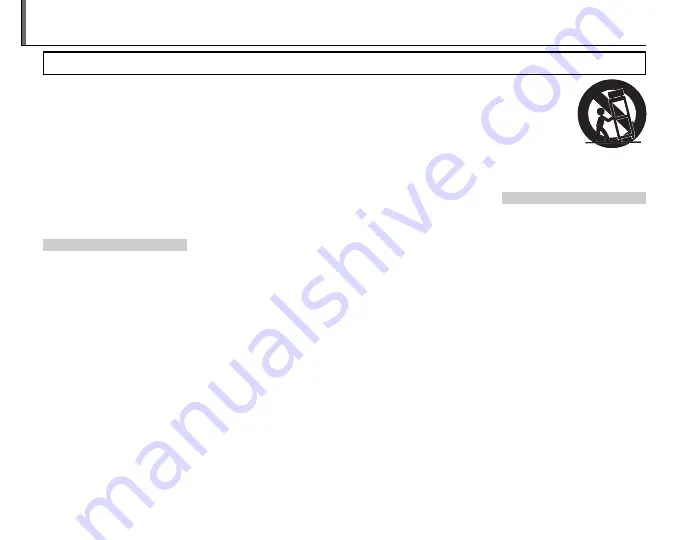
ii
•
Read Instructions:
All the safety and
operating instructions should be
read before the appliance is oper-
ated.
•
Retain Instructions:
The safety and
operating instructions should be
retained for future reference.
•
Heed Warnings:
All warnings on the
appliance and in the operating in-
structions should be adhered to.
•
Follow Instructions:
All operating
and use instructions should be fol-
lowed.
Installation
Installation
Power Sources:
This video product
should be operated only from the
type of power source indicated on
the marking label. If you are not sure
of the type of power supply to your
home, consult your appliance dealer
or local power company. For video
products intended to operate from
battery power, or other sources, refer
to the operating instructions.
Grounding or Polarization:
This video
product is equipped with a polar-
ized alternating-current line plug (a
plug having one blade wider than
the other). This plug will fit into the
power outlet only one way. This is a
safety feature. If you are unable to in-
sert the plug fully into the outlet, try
reversing the plug. If the plug should
still fail to fit, contact your electrician
to replace your obsolete outlet. Do
not defeat the safety purpose of the
polarized plug.
Alternate Warnings:
This video
product is equipped with a 3-wire
grounding-type plug, a plug having
a third (grounding) pin. This plug will
only fit into a grounding-type power
outlet. This is a safety feature. If you
are unable to insert the plug into
the outlet, contact your electrician
to replace your obsolete outlet. Do
not defeat the safety purpose of the
grounding-type plug.
Overloading:
Do not overload wall
outlets and extension cords as this
can result in a risk of fire or electric
shock.
Ventilation:
Slots and openings in the
cabinet are provided for ventilation
and to ensure reliable operation of
the video product and to protect it
from overheating, and these open-
ings must not be blocked or cov-
ered.
The openings should never be
blocked by placing the video prod-
uct on a bed, sofa, rug, or other simi-
lar surface.
This video product should not be
placed in a built-in installation such
as a bookcase or rack unless proper
ventilation is provided or the man-
ufacturer’s instructions have been
adhered to.
This video product should never be
placed near or over a radiator or heat
register.
Attachments:
Do not use attachments
not recommended by the video
product manufacturer as they may
cause hazards.
Water and Moisture:
Do not use this
video product near water – for ex-
ample, near a bath tub, wash bowl,
kitchen sink, or laundry tub, in a wet
basement, or near a swimming pool,
and the like.
Power-Cord Protection:
Power-Sup-
ply cords should be routed so that
they are not likely to be walked on
or pinched by items placed upon
or against them, paying particular
attention to cords at plugs, conve-
nience receptacles, and the point
where they exit from the appliance.
Accessories:
Do not place this video
product on an unstable cart, stand,
tripod, bracket, or table. The video
product may fall, causing serious in-
jury to a child or adult, and serious
damage to the appliance. Use only
with a cart, stand, tripod, bracket, or
table recommended by the manu-
facturer, or sold with the video prod-
uct. Any mounting of the appliance
should follow the manufacturer’s in-
structions, and should use a mount-
ing accessory recommended by the
manufacturer.
An appliance
and cart com-
bination should
be moved with
care. Quick stops,
excessive force,
and uneven sur-
faces may cause the appliance and
cart combination to overturn.
Antennas
Antennas
Outdoor Antenna Grounding:
If an
outside antenna or cable system is
connected to the video product, be
sure the antenna or cable system
is grounded so as to provide some
protection against voltage surges
and built-up static charges. Section
810 of the National Electrical Code,
ANSI/NFPA No. 70, provides informa-
tion with respect to proper grounding
of the mast and supporting struc-
ture, grounding of the lead-in wire
to an antenna-discharge unit, size of
grounding conductors, location of
antenna-discharge unit, connection
to grounding electrodes, and require-
ments for the grounding electrode.
IMPORTANT SAFETY INSTRUCTIONS
For Your Safety



































