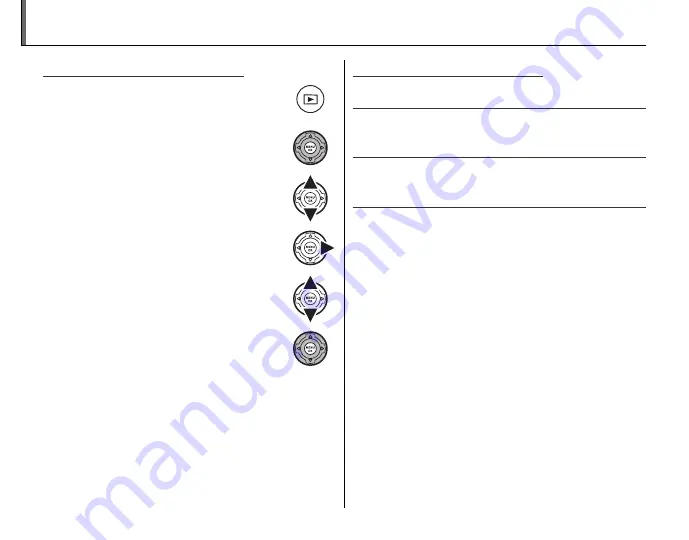
84
Using the Menus: Playback Mode
Using the Playback Menu
Using the Playback Menu
1
Press the
a
button to enter play-
back mode.
2
Press
MENU/OK
to display the play-
back menu.
3
Press the selector up or down to
highlight the desired menu item.
4
Press the selector right to display op-
tions for the highlighted item.
5
Press the selector up or down to
highlight the desired option.
6
Press
MENU/OK
to select the high-
lighted option.
Playback Menu Options
Playback Menu Options
X
X
PHOTOBOOK ASSIST
PHOTOBOOK ASSIST
Create books from your favorite photos (
P
58).
x
x
ERASE
ERASE
Delete all or selected pictures (
P
55).
j
j
MARK FOR UPLOAD TO
MARK FOR UPLOAD TO
Select pictures for upload to YouTube or Facebook
using MyFinePix Studio (Windows only).
■
■
Selecting Pictures for Upload
Selecting Pictures for Upload
1
Select
YouTube
to choose movies for upload
to YouTube,
to choose photos and
movies for upload to Facebook.
2
Press the selector left or right to display pic-
tures and press
MENU/OK
to select or deselect.
Press
DISP/BACK
to exit when all the desired pic-
tures are selected.
1
Notes
• Only movies can be selected for upload to YouTube.
• During playback, selected pictures are indicated by
j
YouTube
or
j
icons.






























