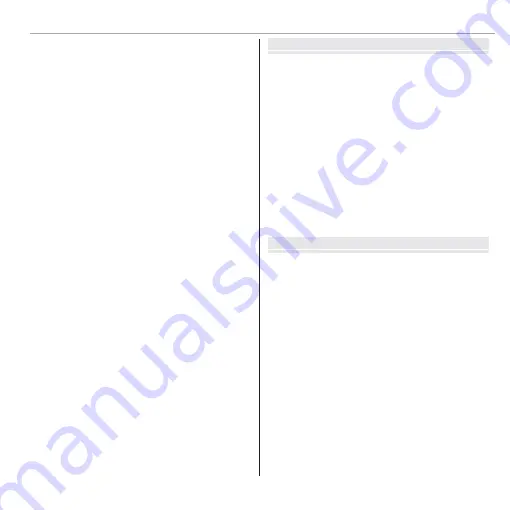
xv
Table of Contents
d
Exposure Compensation
..........................................36
F
Macro Mode (Close-ups)
...........................................37
N
Using the Flash (Super-Intelligent Flash)
.................38
h
Using the Self-Timer
.................................................40
b
Intelligent Face Detection
.......................................41
R
Continuous Shooting
...............................................42
I
TOP
n
.....................................................................42
P
BEST FRAME CAPTURE
...........................................43
O
AE BKT
..................................................................44
X
FILM SIMULATION BKT
............................................45
Y
DYNAMIC RANGE BKT
.............................................45
n
Face Recognition
......................................................46
Adding New Faces ..........................................................46
Viewing, Editing, and Deleting Existing Data .................48
Adding Faces Automatically ...........................................48
More on Playback
More on Playback
Playback Options
.............................................................50
Continuous Shooting ......................................................50
I
Favorites: Rating Pictures .........................................50
Playback Zoom ...............................................................51
Multi-Frame Playback ....................................................52
A
Deleting Pictures
......................................................53
b
Image Search
............................................................54
m
PhotoBook Assist
.....................................................55
Creating a PhotoBook.....................................................55
Viewing Photobooks ......................................................56
Editing and Deleting Photobooks ...................................56
Viewing Panoramas
........................................................57
Viewing Photo Information
............................................58
GPS
GPS
Recording GPS Data with Pictures
.................................59
GPS Tracking
....................................................................61
Viewing GPS Data
............................................................62
Photo Navigation ...........................................................62
Copying GPS Data to Other Images .................................63
R
Landmark Navigator
................................................64
















































