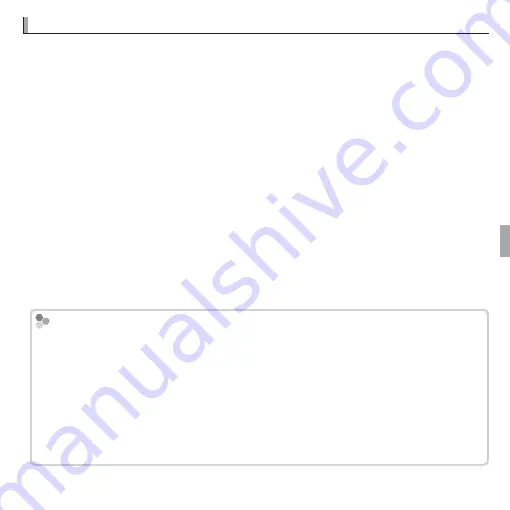
61
GPS
GPS Tracking
GPS Tracking
To record a GPS track log to a fi le on the memory card, select
ON
for
R
SET-UP
>
TRACKING DATA
(
P
85; be sure the clock is set to the correct time and date as de-
scribed on page 16). A new log fi le is created when
ON
is selected and once every
24 hours thereafter. Note that the camera will continue to update GPS data even
when off , increasing the drain on the battery.
Q
GPS logs can be viewed in MyFinePix Studio.
Q
See “GPS” (
P
60) for information on using GPS.
Q
The indicator lamp glows orange during recording GPS data even when the cam-
era is turned off while
ON
is selected. Select
OFF
before removing the battery or
memory card. Failure to observe this precaution could damage the card.
Q
Signal strength will be displayed in yellow and GPS data will not be logged if the
battery is low (
B
or less), no memory card is inserted, or the memory card has less
than 32 MB free. To resume the log, select
ON
after inserting a charged battery or a
memory card with more than 32 MB free.
Q
GPS tracking may be interrupted during movie recording and playback.
Using GPS to Set the Camera Clock
Using GPS to Set the Camera Clock
The
AUTO TIME CORRECTION
item in the
R
SET-UP
menu can be used to syn-
chronize the camera clock to the time provided by GPS satellites. Select
ON (W/o
SUMMERTIME)
to set the clock to local standard time or
ON (W/ SUMMERTIME)
to
set the clock to local daylight saving time. If daylight saving time is in eff ect, time will
automatically be advanced one hour.
Q
Selecting
g
LOCAL
for
N
TIME DIFFERENCE
turns
AUTO TIME CORRECTION
off . Note
that GPS may not provide the correct time in some locations; if necessary select
OFF
for
AUTO TIME CORRECTION
and set the clock using
F
F
DATE/TIME
DATE/TIME
(
P
102).






























