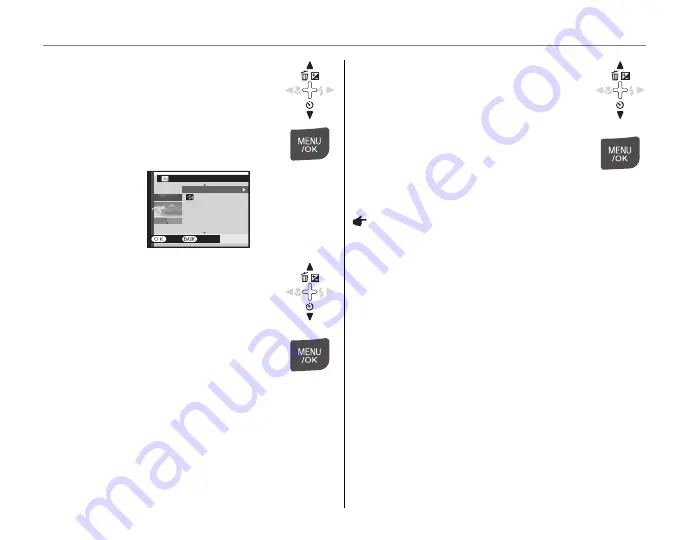
72
The Playback Menu
3
Select
v
EDIT FOR BLOG
and
press
MENU/OK
to display the
processing menu.
EDIT FOR BLOG
SET
CANCEL
CONTRAST
BRIGHTNESS
SEPIA
COLOR
CROP
ASPECT RATIO
4
Select the menu.
5
Press
MENU/OK
to open the setting
screen. The screen type varies,
depending on the selected menu.
6
Change the setting.
This step is unnecessary in some
menus.
7
Press
MENU/OK
to process the
image.
The original image remains
unaltered.
Note
• Press the
W
and
T
buttons to zoom the picture in or
out and use the selector to display the portion of the
picture you wish to save before processing it. Press
MENU/OK
to crop the picture and return to the image
selection display.
• Processed images are saved at 640 × 480.
• Small copies are saved using filenames that begin
with “BLOG.” During playback, small copies are
indicated by a
v
icon and a black border. Small
copies can not be further cropped or rotated.
















































