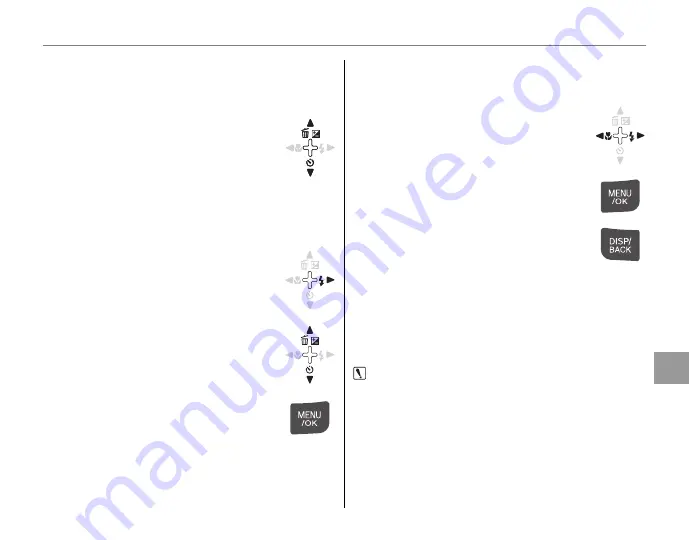
81
The Playback Menu
Men
u
s
P
P
COPY
COPY
Copy pictures between internal memory and a
memory card.
1
Press the selector up or down
to highlight
d
INTERNAL
MEMORY
g
x
CARD
(copy
pictures from internal memory to
the memory card) or
x
CARD
g
d
INTERNAL MEMORY
(copy pictures from
a memory card to internal memory).
2
Press the selector right to display
options for the highlighted item.
3
Press the selector up or down to
highlight
FRAME
or
ALL FRAMES
.
4
Press
MENU/OK
.
■
■
FRAME
FRAME
Copy selected frames.
1
Press the selector left or right to
display the desired picture.
2
Press
MENU/OK
to copy the picture.
3
Repeat steps 1–2 to copy
additional images. Press
DISP/BACK
to exit when the operation is
complete.
■
■
ALL FRAMES
ALL FRAMES
Press
MENU/OK
to copy all pictures, or press
DISP/
BACK
to exit without copying pictures.
Caution
• Copying ends when the destination is full.
• DPOF print information is not copied (pg. 53).
















































