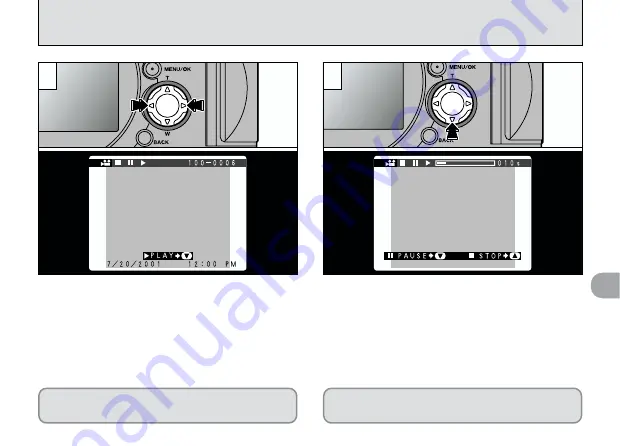
4
79
MOVIE PLAYBACK
Use “
d
” or “
c
” to select the movie file.
1
2
●
!
Movies cannot be played back using multi-frame
playback. Use the “DISP” button to revert to normal
playback.
Movies are displayed somewhat smaller than
still images.
➀
Press “
b
” to play the movie.
➁
The monitor shows the playback time and a
playback progress bar.
●●
!
If the subject of the movie is very bright, white
streaks may appear on the image during playback.
This is normal and is not a fault.
See P.80 for more detailed information on
playing back movies.
●
➀
●
➁






























