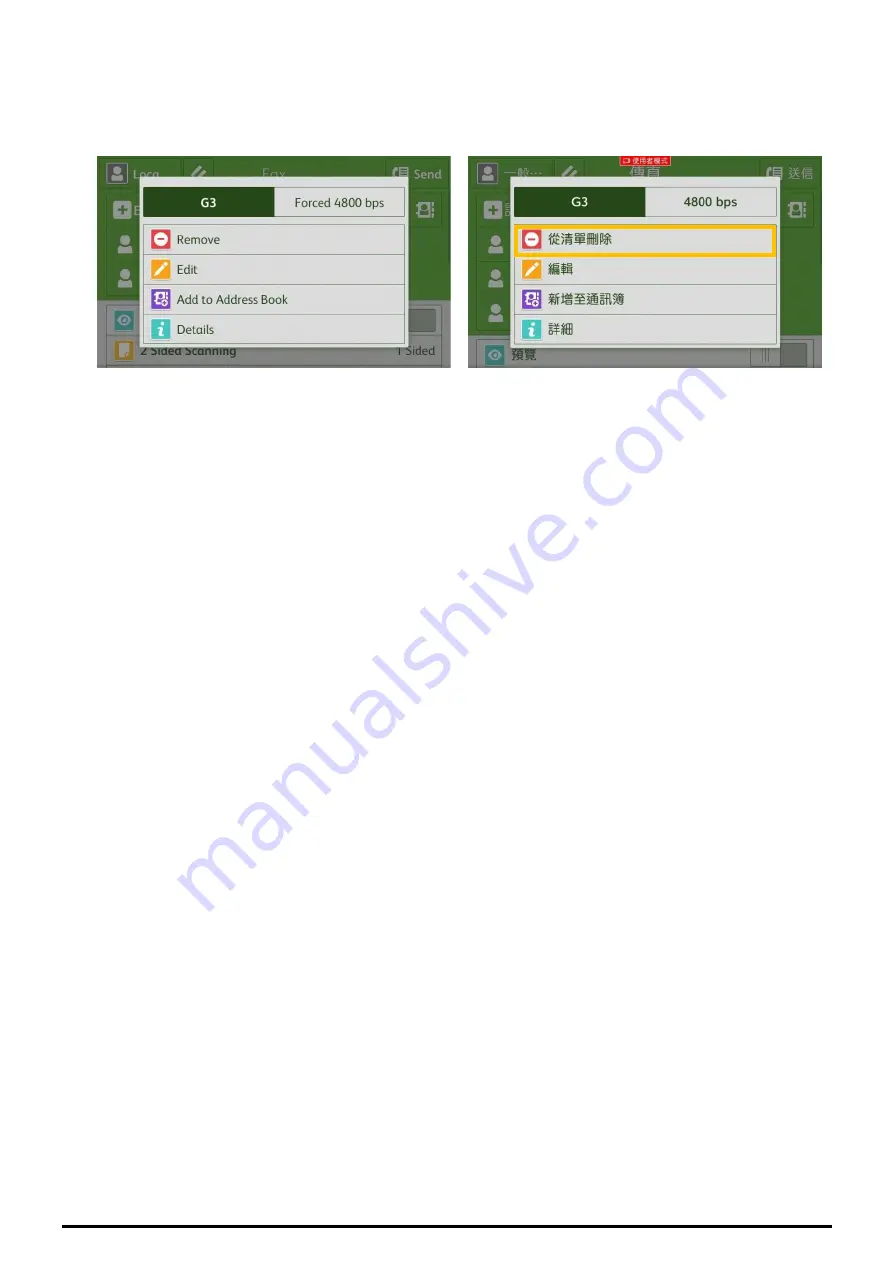Отзывы:
Нет отзывов
Похожие инструкции для ApeosPort-VII C3321

iR3245
Бренд: Canon Страницы: 300

iR3245
Бренд: Canon Страницы: 288

iR3245
Бренд: Canon Страницы: 58

iR1510
Бренд: Canon Страницы: 30

MX490 Series
Бренд: Canon Страницы: 11

MX490 Series
Бренд: Canon Страницы: 2

Photura 135
Бренд: Canon Страницы: 12

PIXMA Pro9000 Mark II Series
Бренд: Canon Страницы: 4

I420
Бренд: Ier Страницы: 8

KX-MC6260E
Бренд: Panasonic Страницы: 24

10i
Бренд: Oki Страницы: 40

Workio DP-1820E
Бренд: Panasonic Страницы: 38

AP1200
Бренд: ABLE Страницы: 26

SD460
Бренд: DataCard Страницы: 7

SMART-30R
Бренд: idp Страницы: 88

WORKIO DP-CL21
Бренд: Panasonic Страницы: 169

MB760dnfax
Бренд: Oki Страницы: 118

C9650n
Бренд: Oki Страницы: 126