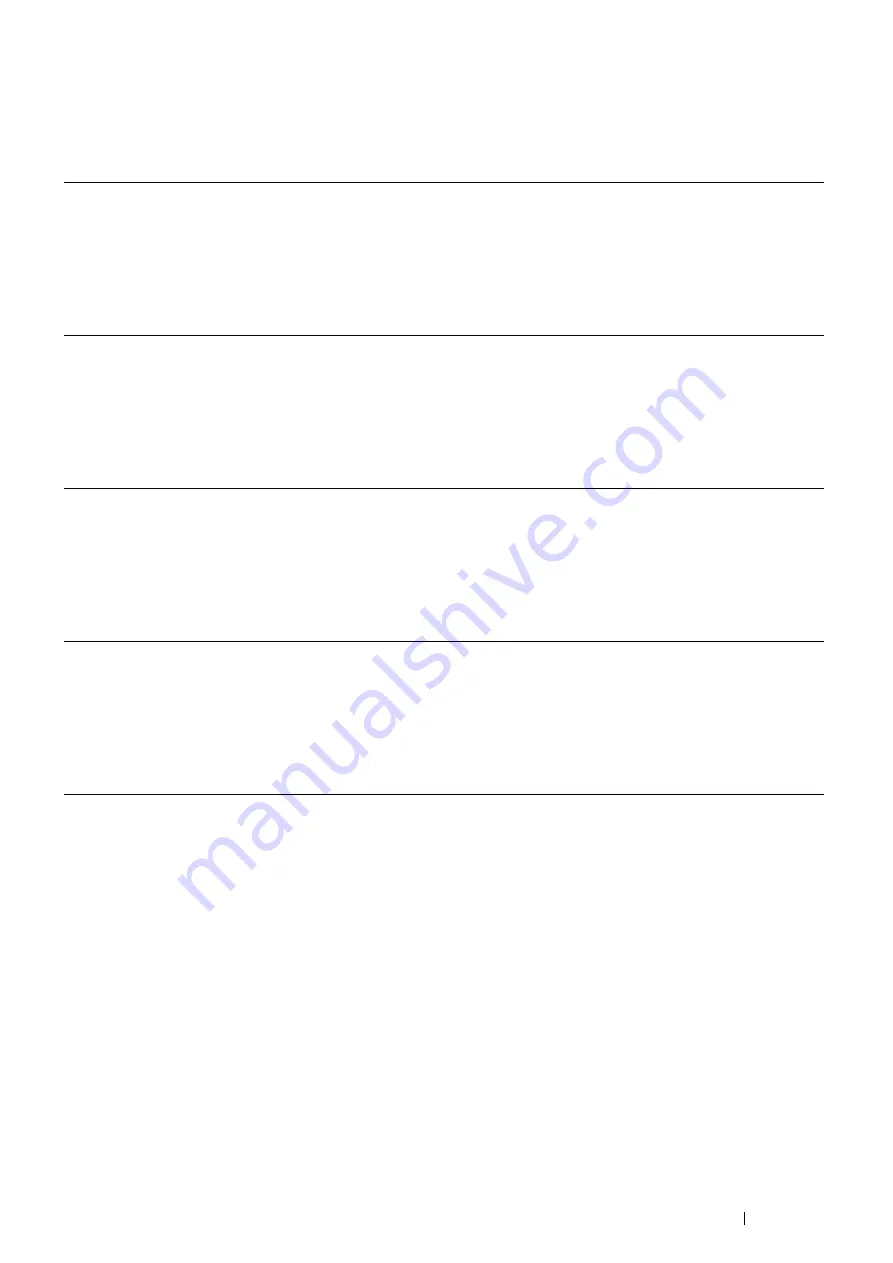
Basic Operation
45
Updating Your Driver to Detect Optional 250 Sheet Feeder
The following procedure uses Windows and the PCL 6/PS driver.
NOTE:
•
When you use XML Paper Specification (XPS) driver, the following settings are not required.
If the printer information is not updated automatically after clicking
Get Information from Printer
, follow these steps:
1
Click the
Configuration
tab, and then select
Installable Options
.
2
Select
Paper Tray Configuration
in the
Items
list box.
3
Select
2 Trays
in the
Paper Tray Configuration
drop-down menu under
Setting for
.
4
Click
OK
.
5
Click
Apply
, and then click
OK
.
6
Close the
Printers and Faxes
(,
Printers
, or
Devices and Printers
) folder.
Windows 7/
Windows 7 x64/
Windows Server 2008 R2 x64
1
Click
Start
→
Devices and Printers
.
2
Right-click the printer icon of the DocuPrint P355 d or DocuPrint P355 db and select
Printer properties
.
3
Click the
Configuration
tab, and then select
Bi-Directional Setup
.
4
Select
Get Information from Printer
and then select
OK
.
5
Click
Apply
, and then click
OK
.
6
Close the
Devices and Printers
dialog box.
Windows Vista/
Windows Vista x64
1
Click
Start
→
Control Panel
→
Hardware and Sound
→
Printers
.
2
Right-click the printer icon of the DocuPrint P355 d or DocuPrint P355 db and select
Properties
.
3
Click the
Configuration
tab, and then select
Bi-Directional Setup
.
4
Select
Get Information from Printer
and then select
OK
.
5
Click
Apply
, and then click
OK
.
6
Close the
Printers
dialog box.
Windows Server 2008/
Windows Server 2008 x64
1
Click
Start
→
Control Panel
→
Printers
.
2
Right-click the printer icon of the DocuPrint P355 d or DocuPrint P355 db and select
Properties
.
3
Click the
Configuration
tab, and then select
Bi-Directional Setup
.
4
Select
Get Information from Printer
and then select
OK
.
5
Click
Apply
, and then click
OK
.
6
Close the
Printers
dialog box.
Windows XP/
Windows XP x64/
Windows Server 2003/
Windows Server 2003 x64
1
Click
Start
(
start
for Windows XP)
→
Printers and Faxes
.
2
Right-click the printer icon of the DocuPrint P355 d or DocuPrint P355 db and select
Properties
.
3
Click the
Configuration
tab, and then select
Bi-Directional Setup
.
4
Select
Get Information from Printer
and then select
OK
.
5
Click
Apply
, and then click
OK
.
6
Close the
Printers and Faxes
dialog box.
Содержание DocuPrint P355 d
Страница 1: ...DocuPrint P355 d P355 db User Guide ...
Страница 4: ...4 Preface ...
Страница 10: ...10 Contents ...
Страница 49: ...Basic Operation 49 3 Click Wireless Network Kit b g n ...
Страница 58: ...58 Basic Operation ...
Страница 64: ...64 Printer Management Software ...
Страница 102: ...102 Printer Connection and Software Installation 3 Click Wireless Network Kit b g n 4 Click Start wireless settings ...
Страница 103: ...Printer Connection and Software Installation 103 5 Click Wireless Configuration 6 Select Wizard and then click Next ...
Страница 110: ...110 Printer Connection and Software Installation ...
Страница 148: ...148 Printing Basics ...
Страница 184: ...184 Using the Operator Panel Menus ...
Страница 232: ...232 Maintenance 8 Insert the bypass tray into the printer push until it stops and close the cover ...
Страница 264: ...264 Contacting Fuji Xerox ...
Страница 271: ......






























