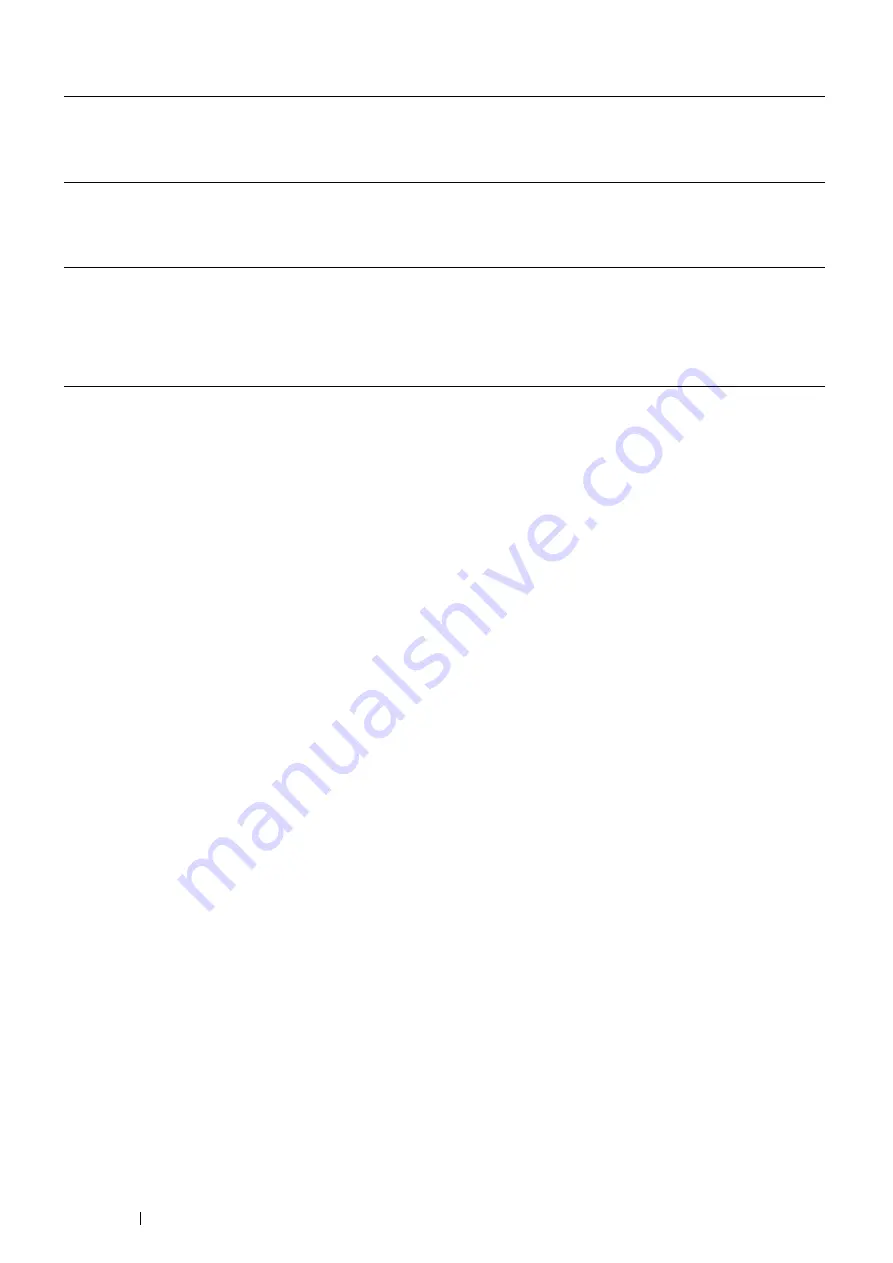
40
Basic Operation
The following procedure uses Mac OS
®
X and the PS driver.
Mac OS X 10.7.x
1
Select the
Print & Scan
in
System Preferences
.
2
Select the printer in
Printers
list, and click
Options & Supplies
.
3
Select
Driver
, select the options that have been installed on the printers, and then
click
OK
.
Mac OS X 10.5.x/10.6.x
1
Select the
Print & Fax
in
System Preferences
.
2
Select the printer in
Printers
list, and click
Options & Supplies
.
3
Select
Driver
, select the options that have been installed on the printers, and then
click
OK
.
Mac OS X 10.3.x/10.4.x
1
Select the printer from the
Printer List
screen in
Print Center
(or
Printer Setup
Utility
).
2
Click Printers on the
Print Center
(or
Printer Setup Utility
) menu bar, and select
Show Info
.
3
Select
Installable Options
, and select the options that have been installed on the
printer, and then click
Apply Changes
.
Содержание DocuPrint P355 d
Страница 1: ...DocuPrint P355 d P355 db User Guide ...
Страница 4: ...4 Preface ...
Страница 10: ...10 Contents ...
Страница 49: ...Basic Operation 49 3 Click Wireless Network Kit b g n ...
Страница 58: ...58 Basic Operation ...
Страница 64: ...64 Printer Management Software ...
Страница 102: ...102 Printer Connection and Software Installation 3 Click Wireless Network Kit b g n 4 Click Start wireless settings ...
Страница 103: ...Printer Connection and Software Installation 103 5 Click Wireless Configuration 6 Select Wizard and then click Next ...
Страница 110: ...110 Printer Connection and Software Installation ...
Страница 148: ...148 Printing Basics ...
Страница 184: ...184 Using the Operator Panel Menus ...
Страница 232: ...232 Maintenance 8 Insert the bypass tray into the printer push until it stops and close the cover ...
Страница 264: ...264 Contacting Fuji Xerox ...
Страница 271: ......






























