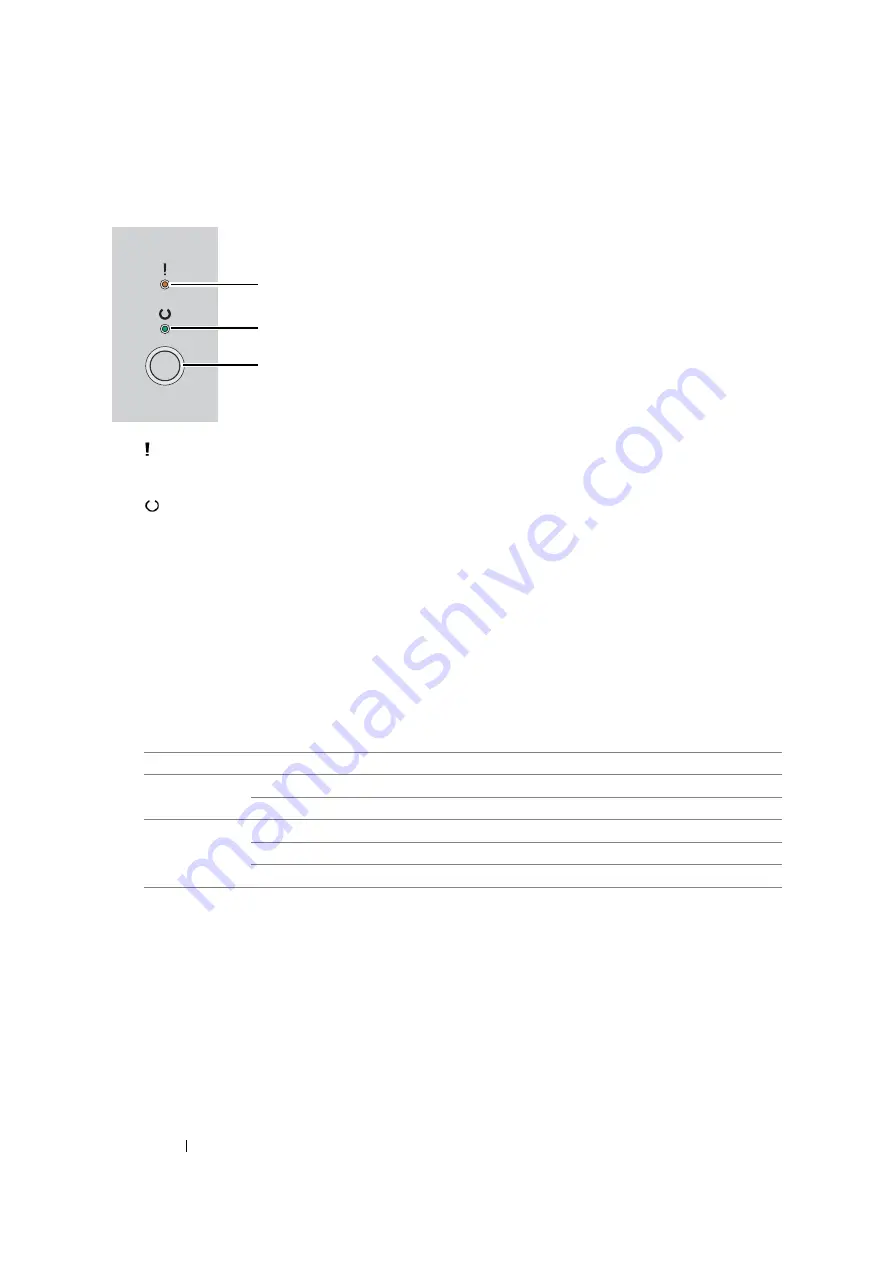
33
Basic Operation
Operator Panel
The operator panel has one button and two light-emitting diodes (LEDs) that show the status of the
printer.
1
(
Error
) LED
•
Indicates an error occurred.
2
(
Ready
) LED
•
Indicates the printer status such as ready to print.
3
Button
•
Press this button to start duplex printing after loading paper.
•
Press and hold this button during printing to cancel a print job.
•
Press this button to exit the Power Saver mode.
•
Press this button to continue a pending job in an error state such as misfeeding after checking
that paper is loaded properly.
•
Press this button after replacing the toner cartridge.
The LEDs provide information on the status of the printer.
See also:
• "Understanding the Operator Panel Lights" on page 93
LED
Status
Condition
Error
Umber on
An error occurred.
Umber blinks
A fatal error occurred.
Ready
Green on
The printer is ready to print.
Green blinks
The printer is receiving, printing, or waiting for print data.
Green blinks slowly
The printer is in the Power Saver mode.
1
2
3
Содержание DocuPrint P105 b
Страница 1: ...DocuColor C1190 FS User Guide Edition 1 December 2008 ME4326E2 1 User Guide DocuPrint P105 b...
Страница 5: ...4...
Страница 25: ...Product Features 24...
Страница 29: ...Specifications 28...
Страница 39: ...Basic Operation 38...
Страница 45: ...Printer Management Software 44...
Страница 55: ...Installing the Print Driver 54...
Страница 97: ...Using the Operator Panel 96...
Страница 104: ...103 Troubleshooting 4 Lower the levers to their original position 5 Close the rear cover...
Страница 106: ...105 Troubleshooting 4 Lower the levers to their original position 5 Close the rear cover...
Страница 153: ...Maintenance 152...
Страница 157: ...Contacting Fuji Xerox 156...
















































