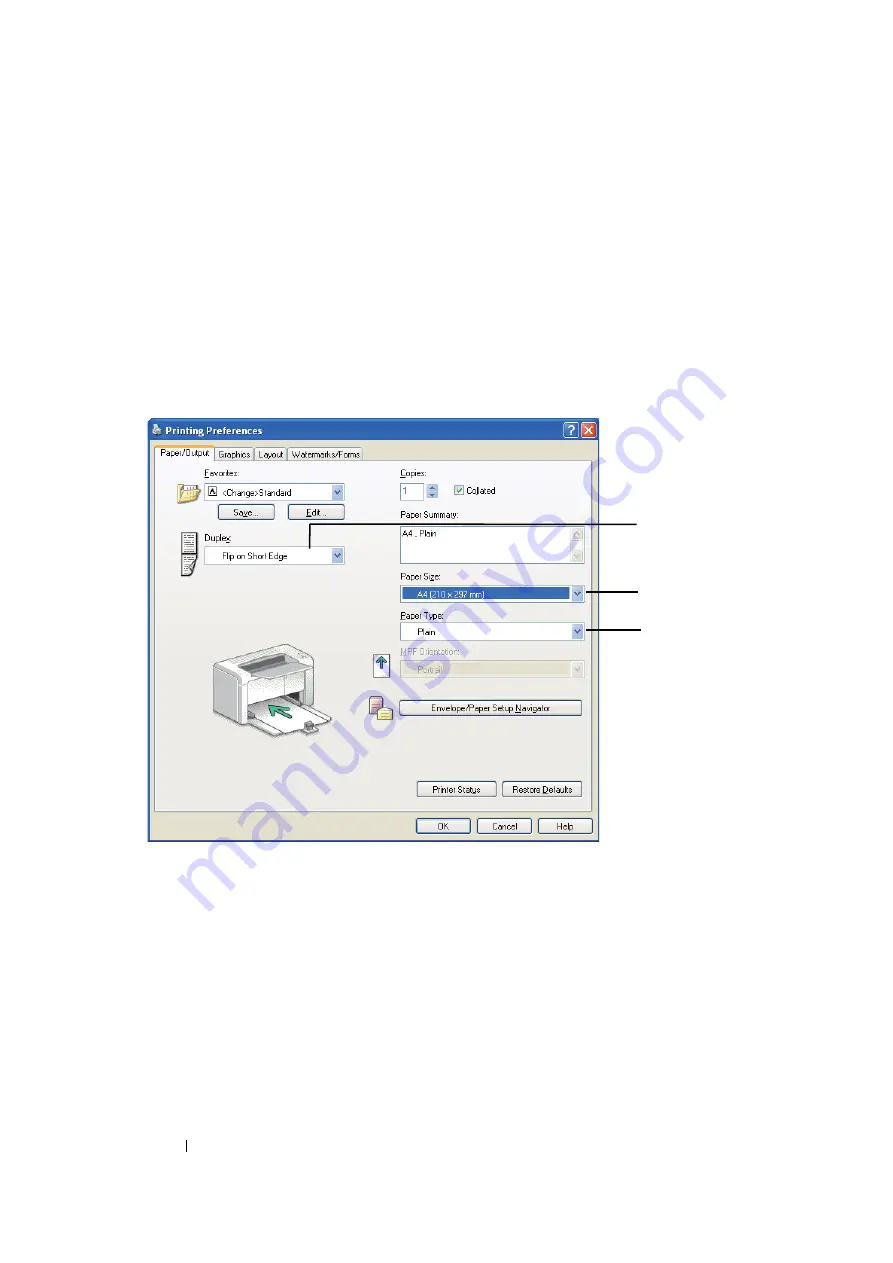
75
Printing Basics
Operations on Your Computer
The following procedure uses Microsoft
®
Windows
®
XP WordPad as an example.
NOTE:
•
The way to display the printer
Properties
/
Printing Preferences
dialog box differs according to the application
software. Refer to the manual of your respective application software.
1
From the
File
menu, select
.
2
Select the printer from the
Select Printer
list box, and then click
Preferences
.
3
Select the
Paper/Output
tab.
From
Duplex
, select either
Flip on Short Edge
or
Flip on Long Edge
to define the way 2-sided
print pages are bound.
o
4
From
Paper Size
, select the size of the document to be printed.
5
From
Paper Type
, select the paper type to be used.
6
Click
OK
to close the
Printing Preferences
dialog box.
7
Click
in the
dialog box to start printing.
IMPORTANT:
•
When you start manual duplex printing, the instruction window appears. Note that the window cannot be
reopened once it is closed. Do not close the window until duplex printing is complete.
3
4
5
Содержание DocuPrint P105 b
Страница 1: ...DocuColor C1190 FS User Guide Edition 1 December 2008 ME4326E2 1 User Guide DocuPrint P105 b...
Страница 5: ...4...
Страница 25: ...Product Features 24...
Страница 29: ...Specifications 28...
Страница 39: ...Basic Operation 38...
Страница 45: ...Printer Management Software 44...
Страница 55: ...Installing the Print Driver 54...
Страница 97: ...Using the Operator Panel 96...
Страница 104: ...103 Troubleshooting 4 Lower the levers to their original position 5 Close the rear cover...
Страница 106: ...105 Troubleshooting 4 Lower the levers to their original position 5 Close the rear cover...
Страница 153: ...Maintenance 152...
Страница 157: ...Contacting Fuji Xerox 156...






























