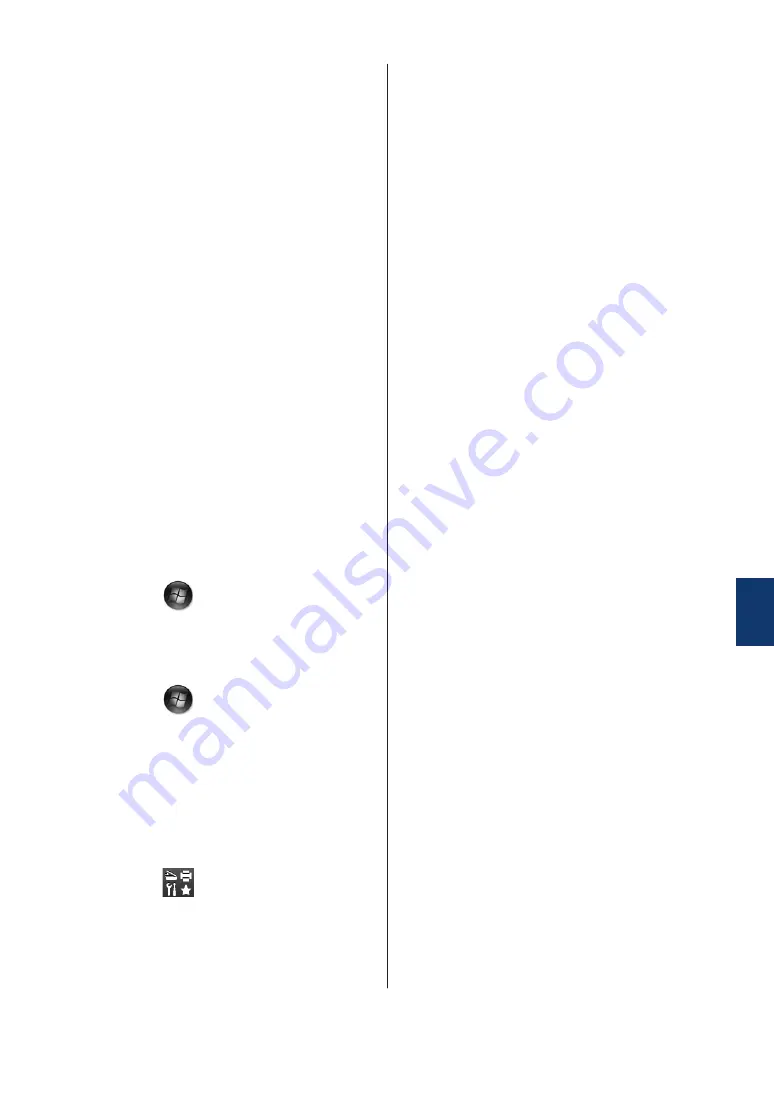
Print or Scan Problems
If you cannot print or scan a document,
check the following:
1
All of the machine's protective parts
have been removed.
2
The interface cables are securely
connected to the machine and the
computer.
3
The printer or scanner driver has been
installed correctly.
To make sure the printer or scanner
driver is installed on your computer, see
Related Information
: Other Problems
4
(Scan problem only)
Confirm the machine is assigned with an
available IP address. (Windows
®
)
a. Do one of the following:
(Windows Vista
®
)
Click
(Start)
>
Control Panel
>
Hardware and Sound
>
Scanners
and Cameras
.
(Windows
®
7)
Click
(Start)
>
All Programs
>
Fuji Xerox
>
Fuji Xerox Utilities
.
Click the drop-down list and select
your model name (if not already
selected). Click
Scan
in the left
navigation bar, and then click
Scanners and Cameras
.
(Windows
®
8)
Click
(
Fuji Xerox Utilities
),
and then click the drop-down list and
select your model name (if not
already selected). Click
Scan
in the
left navigation bar, and then click
Scanners and Cameras
.
b. Do one of the following:
(Windows Vista
®
, Windows
®
7 and
Windows
®
8)
Click the
Properties
button.
c. Click the
Network Setting
tab to
confirm the machine's IP address.
Try printing with your machine. If the
problem still remains, uninstall and
reinstall the printer driver.
5
If the problem still remains after trying all
the above, try the following:
For a USB interface connection
• Change the USB cable for a new
one.
• Use a different USB port.
For a Wired Network connection
• Change the LAN cable for a new one.
• Use a different LAN port on your hub.
• Make sure your machine's wired
connection is on.
For more information, see the
Online
User's Guide
:
Select Your Network
Connection Type
For a Wireless Network connection
• Confirm your machine's Wi-Fi light
status.
If the Wi-Fi light on your machine's
control panel is blinking, your
machine has not been connected to
the WLAN access point. Set up the
wireless network connection again.
If the Wi-Fi light on your machine's
control panel is off, the WLAN
connection setting is disabled.
Enable the WLAN connection and set
up the wireless network connection.
For more information, see the
Online
User's Guide
:
Introduction to Your
Fuji Xerox Machine
A
Troubleshooting
49
Содержание DocuPrint M225 dw
Страница 1: ...DocuPrint M225 dw DocuPrint M225 z Basic User s Guide ...
Страница 11: ...11 Start Press to start sending faxes Press to start copying Press to start scanning documents 4 ...
Страница 39: ... Fax and Telephone Problems on page 46 Related Information 32 ...
Страница 65: ...10 Put the paper tray firmly back in the front of the machine 58 ...
Страница 70: ...V Voice Mail 36 VoIP systems 29 36 Volume 8 C Index 63 ...






























