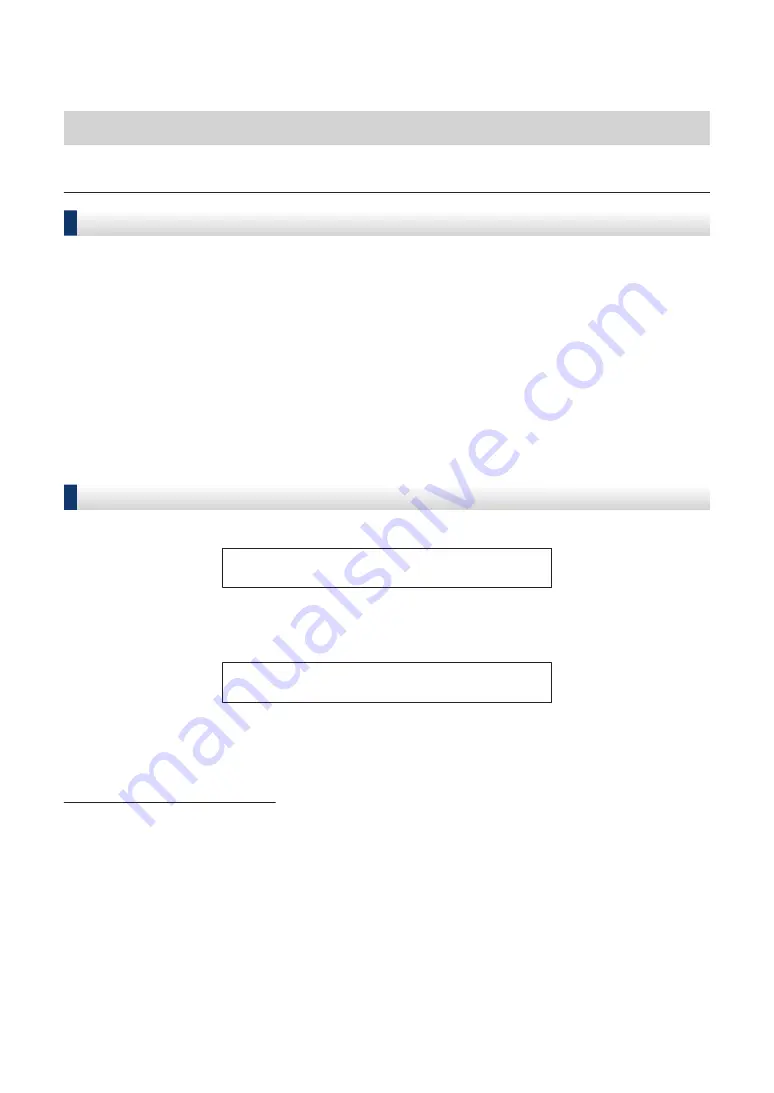
Contacting Fuji Xerox
IMPORTANT
For technical help, you must call Fuji Xerox customer service or your local Fuji Xerox dealer.
Technical Support
Fuji Xerox recommends the Customer first utilize support materials shipped with the product,
product diagnostics, information contained on the Web, and email support. If unsuccessful, to
obtain service under product warranty the Customer must notify Fuji Xerox Telephone Support or
its authorized service representative of the defect before the expiration of the warranty period.
Customer will provide appropriate assistance to Telephone Support personnel to resolve issues,
such as restoration of the operating system, software program and drivers to their default
configuration and settings, verification of functionality of Fuji Xerox supplied products,
replacement of customer replaceable units, clearing paper misfeeds and cleaning the unit and
other prescribed routine and preventative maintenance.
If the Customer’s product contains features that enable Fuji Xerox or its authorized service
representative to diagnose and repair problems with the product remotely, Fuji Xerox may
request that the Customer allow such remote access to the product.
Online Services
You can find detail Product and Consumable warranty information on our website at
http://www.fujixeroxprinters.com/
Fuji Xerox Online Support Assistant provides instructions and troubleshooting guides to resolve
your printer problems. It is an easy-to-use, searchable online Help. To find out more, please visit
our online support at
http://www.fujixeroxprinters.com/
For the Latest Driver Updates
Go to the download page for your model on the Fuji Xerox website at
http://www.fujixeroxprinters.com to download drivers.
To keep your machine’s performance up-to-date, check there for the latest firmware upgrades.
i
Содержание DocuPrint M225 dw
Страница 1: ...DocuPrint M225 dw DocuPrint M225 z Basic User s Guide ...
Страница 11: ...11 Start Press to start sending faxes Press to start copying Press to start scanning documents 4 ...
Страница 39: ... Fax and Telephone Problems on page 46 Related Information 32 ...
Страница 65: ...10 Put the paper tray firmly back in the front of the machine 58 ...
Страница 70: ...V Voice Mail 36 VoIP systems 29 36 Volume 8 C Index 63 ...

















