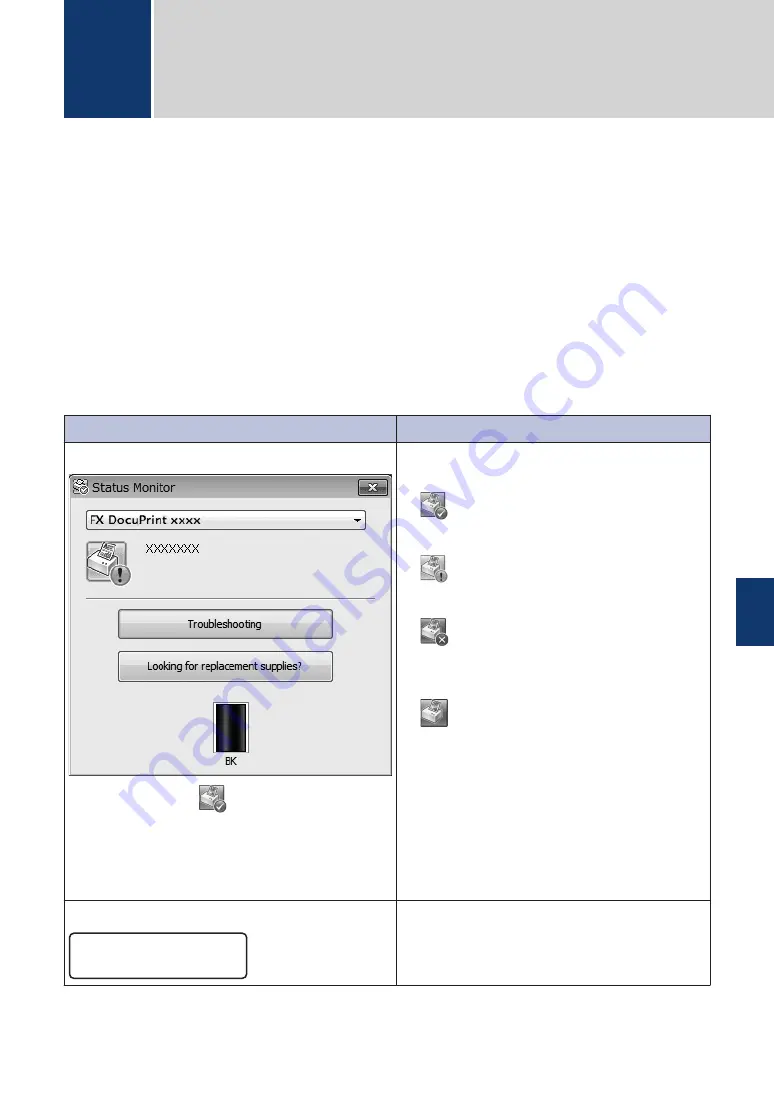
Use this section to resolve problems you may encounter when using your Fuji Xerox machine.
Identify the Problem
Even if there seems to be a problem with your machine, you can correct most problems yourself.
First, check the following:
• The machine's power cord is connected correctly and the machine's power is on.
• All of the machine's orange protective parts have been removed.
• Paper is inserted correctly in the paper tray.
• The interface cables are securely connected to the machine and the computer.
• Check the LCD or the machine's status in
Status Monitor
on your computer.
Find the Error
Find the Solution
Using the Status Monitor
• Double-click the
icon in the task tray.
• (Windows
®
) If you check
Load Status
Monitor on Startup
, the Status Monitor will
launch automatically each time you start your
PC.
• A green icon indicates the normal stand-by
condition.
• A yellow icon indicates a warning.
• A red icon indicates an error has occurred.
• A grey icon indicates the machine is
offline.
• Click the
Troubleshooting
button to
access Fuji Xerox's troubleshooting
website.
Using the LCD
xxxxxxxxxx
Toner Low
1. Follow the messages on the LCD.
2. See the
Online User's Guide
:
Error and
Maintenance Messages
A
Troubleshooting
A
Troubleshooting
41
Содержание DocuPrint M225 dw
Страница 1: ...DocuPrint M225 dw DocuPrint M225 z Basic User s Guide ...
Страница 11: ...11 Start Press to start sending faxes Press to start copying Press to start scanning documents 4 ...
Страница 39: ... Fax and Telephone Problems on page 46 Related Information 32 ...
Страница 65: ...10 Put the paper tray firmly back in the front of the machine 58 ...
Страница 70: ...V Voice Mail 36 VoIP systems 29 36 Volume 8 C Index 63 ...






























