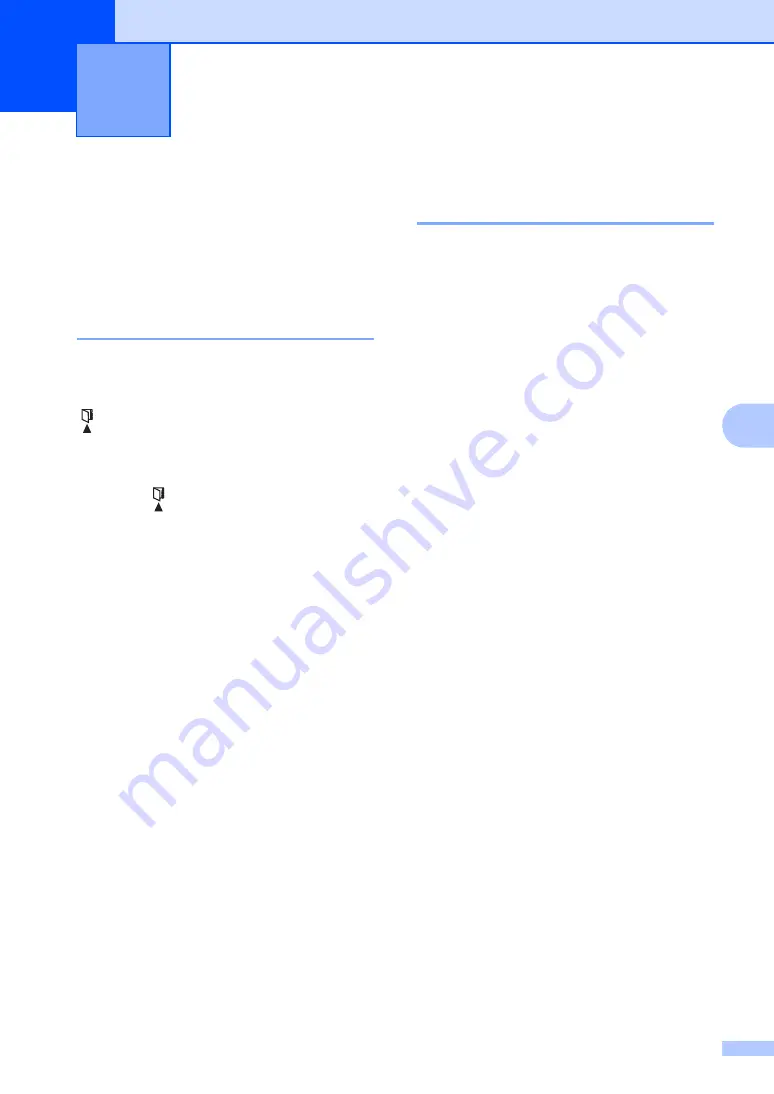
39
6
6
Storing numbers
6
You can set up your machine for easy dialling
by storing Speed Dials. When you dial a
speed dial number, the LCD shows the name,
if you stored it, or the number.
Storing Speed Dial numbers
6
You can store your frequently used numbers
as Speed Dial numbers, so that when you dial
you will only have to press a few keys
( (
Address Book
) twice, the two digit
number and
Start
). The machine can store
99 Speed Dial numbers (01- 99).
a
Press
(
Address Book
) twice and
enter a two digit Speed Dial location
number (01-99).
If a number is not stored there, the LCD
shows
Register Now?
Press
1
to choose
Yes
.
b
Enter the telephone or fax number (up to
20 characters).
Press
OK
.
c
Do one of the following:
Enter the name using the dial pad
(up to 15 characters). For help
entering characters, see
text (DocuPrint M115 f/M115 fs)
Press
OK
.
Press
OK
to store the number
without a name.
d
If you want to change the pinyin, you can
change it using the dial pad.
Press
OK
.
e
To store another Speed Dial number, go
to step
Changing or Deleting Speed
Dial numbers
6
You can change or delete a Speed Dial
number that has already been stored.
a
Press
Menu
,
2
,
4
,
1
.
Enter the Speed Dial number you want
to change or delete, then press
OK
.
b
Do one of the following:
Press
1
to choose
Change
to edit the
number, name or pinyin.
Go to step
.
Press
2
to choose
Clear
to delete
all information in a Speed Dial
number.
When
Erase This Data?
appears,
press
1
to choose
Yes
to confirm.
Go to step
.
c
Edit the number, name or pinyin. When
you are finished editing, press
OK
.
d
Press
Stop/Exit
.
Dialling and storing numbers
(DocuPrint M115 f/M115 fs)
6
Содержание DocuPrint M115 b
Страница 1: ...User s Guide DocuPrint M115 b M115 f M115 fs...
Страница 2: ......
Страница 22: ...xx...
Страница 73: ...How to scan to a computer 51 9 c Choose Advanced Mode and then click OK d Click File in the Scan tab...






























