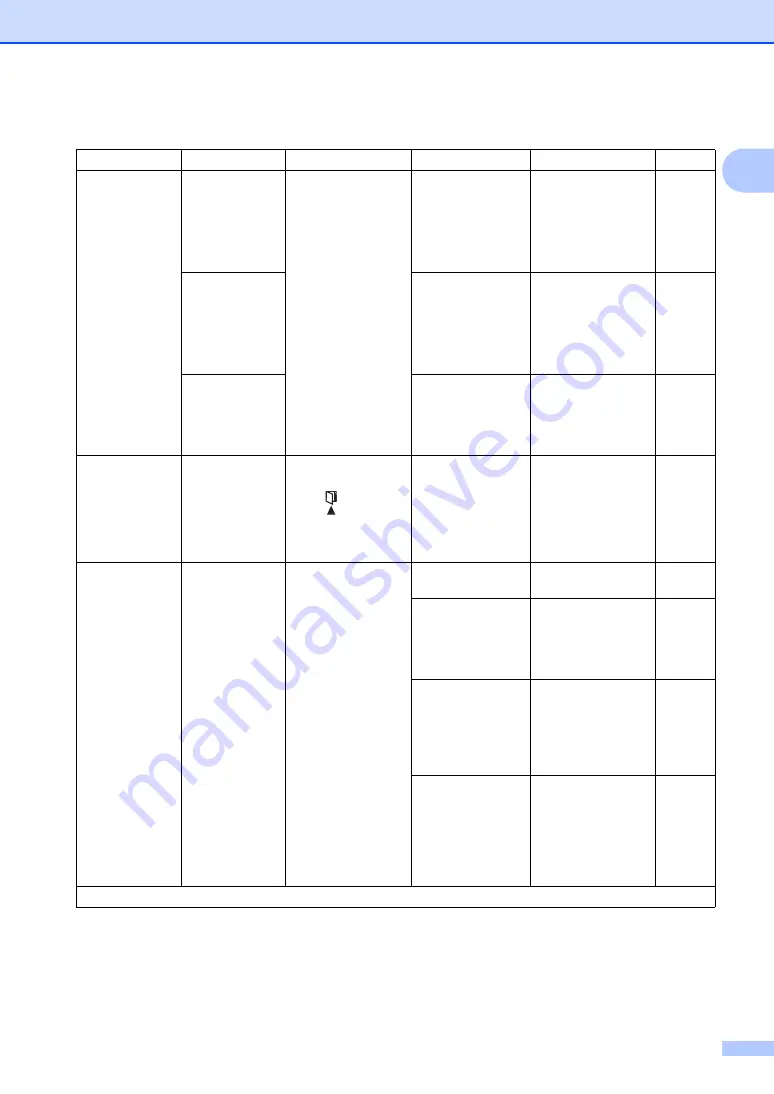
General information
15
1
3.Anti-Junk
Fax
1.Register
If you do not want to
receive a fax/call
from the specific
numbers, you can
register the numbers
up to 100 to the Anti-
Junk Fax list.
You need to apply for
the Caller ID service
at your local
telephone company.
You can not choose
the numbers that is
not stored in the
Caller ID memory.
Choose the number
you want to register
to the Anti-Junk Fax
list by pressing
a
and
b
. Press
OK
and
then press
1
.
2.Delete
Choose the number
you want to delete
from the Anti-Junk
Fax list by pressing
a
and
b
. Press
OK
and
then press
1
.
3.Print
Report
You can print a list of
registered
fax/telephone
numbers in the Anti-
Junk Fax list.
4.Address
Book
1.Speed Dial
Stores up to 99
Speed Dial numbers.
Press
(Address
Book) twice and
enter the two digit
Speed Dial number.
—
5.Report
Setting
1.Transmissi
on
You can use the
Transmission
Verification Report as
proof that you sent a
fax. This lists the
receiving party's
name or fax number,
the time and date of
transmission,
duration of
transmission,
number of pages
sent, and whether or
not the transmission
was successful.
On
Prints a report after
every fax you send.
On+Image
Prints a report after
every fax you send. A
portion of the fax's
first page appears on
the report.
Off
*
Prints a report if your
fax is unsuccessful
due to a transmission
error. Saves paper
consumption when
this option is
Off
.
Off+Image
Prints a report if your
fax is unsuccessful
due to a transmission
error. A portion of the
fax's first page
appears on the
report.
2.Fax (continued)
Level 2
Level 3
Descriptions 1
Options
Descriptions 2
Page
The factory settings are shown in Bold with an asterisk.
Содержание DocuPrint M115 b
Страница 1: ...User s Guide DocuPrint M115 b M115 f M115 fs...
Страница 2: ......
Страница 22: ...xx...
Страница 73: ...How to scan to a computer 51 9 c Choose Advanced Mode and then click OK d Click File in the Scan tab...
















































