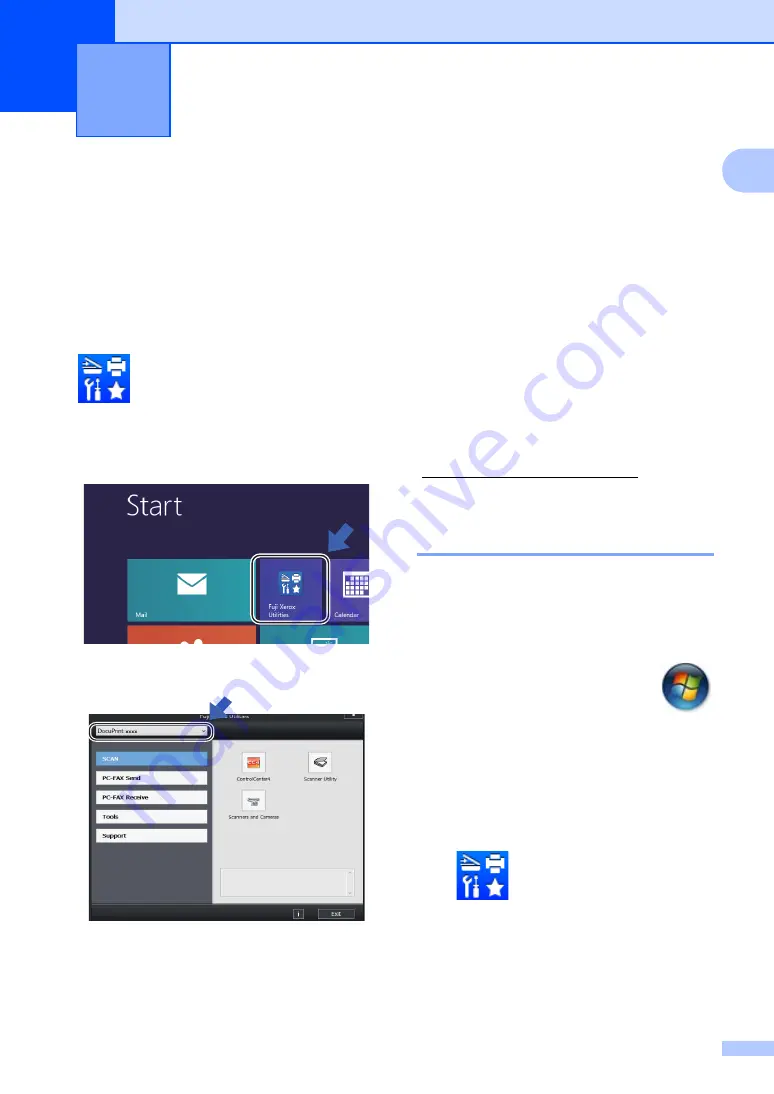
1
1
1
Accessing Fuji Xerox
Utilities (Windows
®
8)
1
If you are using a tablet running Windows
®
8,
you can make your selections either by
tapping the screen or by clicking with your
mouse.
After the printer driver is installed, the
(
Fuji Xerox Utilities
) appears on
both the Start screen and the desktop.
a
Tap or click
Fuji Xerox Utilities
either
on the Start screen or the desktop.
b
Select your machine.
c
Choose the function you want to use.
Accessing the
Software User’s Guide
1
This User’s Guide does not contain all the
information about the machine such as how
to use the advanced features for Printer,
Scanner and PC-Fax
. When you are ready
to learn detailed information about these
operations, read the Software User’s Guide
that is on the installer CD-ROM for Windows
®
users.
Macintosh users can read the
Software User’s Guide by downloading it
from the Fuji Xerox website
(http://www.fujixeroxprinters.com/).
1
DocuPrint M115 f/ M115 fs
Viewing Documentation
1
Viewing Documentation (Windows
®
)
1
(Windows
®
7/Windows Vista
®
/Windows
®
XP)
To view the documentation, from the
(
Start
) menu, select
All Programs
,
Fuji
Xerox
,
DocuPrint M115 f/ M115 fs
or
DocuPrint M115 b
from the programs list,
and then choose
User’s Guides
.
(Windows
®
8)
Click
(
Fuji Xerox Utilities
), and
then click the drop-down list and select your
model name (if not already selected). Click
Support
in the left navigation bar, and then
click
User’s Guides
.
General information
1
Содержание DocuPrint M115 b
Страница 1: ...User s Guide DocuPrint M115 b M115 f M115 fs...
Страница 2: ......
Страница 22: ...xx...
Страница 73: ...How to scan to a computer 51 9 c Choose Advanced Mode and then click OK d Click File in the Scan tab...
















































