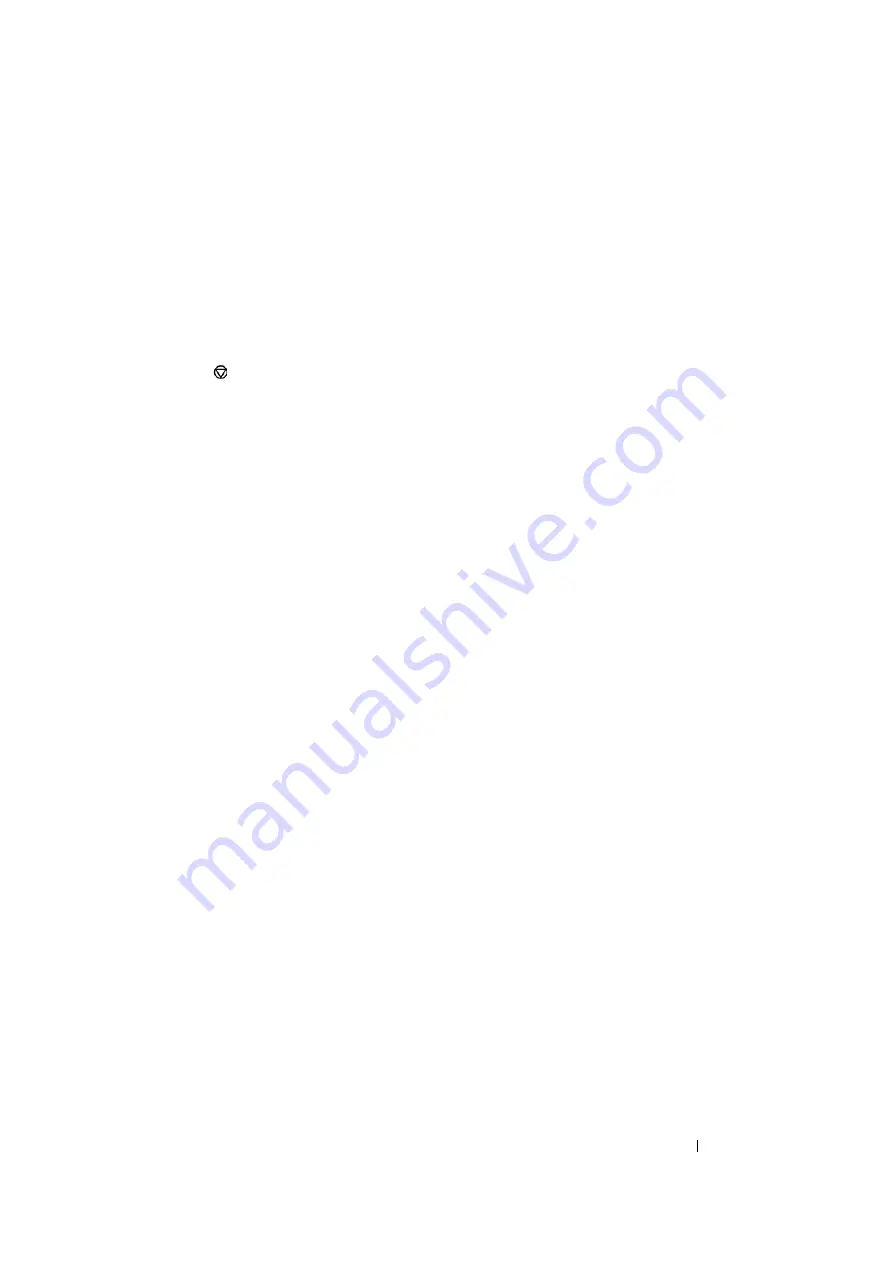
Printing Basics
90
Canceling a Print Job
There are several methods for canceling a print job.
This section includes:
• "Canceling From the Operator Panel" on page 90
• "Canceling a Job From the Computer Running Windows" on page 90
Canceling From the Operator Panel
To cancel a job after it has started printing:
1
Press the (
Cancel Job
) button.
NOTE:
•
Printing is canceled only for the current job. All the following jobs will continue to print.
Canceling a Job From the Computer Running Windows
• Canceling a Job From the Taskbar
When you send a job to print, a small printer icon appears in the right corner of the taskbar.
1
Double-click the printer icon.
A list of print jobs appears in the printer window.
2
Select the job you want to cancel.
3
Press the
Delete
key.
• Canceling a Job From the Desktop
1
Minimize all programs to reveal the desktop.
Click
start
→
Printers and Faxes
(for Windows XP).
Click
Start
→
Printers and Faxes
(for Windows Server
®
2003).
Click
Start
→
Devices and Printers
(for Windows 7 and Windows Server 2008 R2).
Click
Start
→
Control Panel
→
Hardware and Sound
→
Printers
(for Windows Vista
®
).
Click
Start
→
Control Panel
→
Printer
(for Windows Server 2008).
A list of available printers appears.
2
Double-click the printer you selected when you sent the job.
A list of print jobs appears in the printer window.
3
Select the job you want to cancel.
4
Press the
Delete
key.
Содержание DocuPrint CP105 b
Страница 1: ...DocuColor C1190 FS User Guide User Guide DocuPrint CP105 b Edition 1 December 2008 ME4326E2 1 ...
Страница 25: ...Product Features 24 ...
Страница 43: ...Basic Operation 42 ...
Страница 63: ...Installing the Print Driver 62 ...
Страница 70: ...69 Printing Basics Usable Print Media The types of print media that can be used on this printer are as follows ...
Страница 111: ...Using the Operator Panel 110 ...
Страница 118: ...117 Troubleshooting 4 Lower the levers to their original position 5 Close the rear door ...
Страница 120: ...119 Troubleshooting 4 Lower the levers to their original position 5 Close the rear door ...
Страница 160: ...159 Maintenance 11 Replace the other three toner cartridges as well 12 Close the toner access cover ...
Страница 177: ...Maintenance 176 5 Push the paper cover in 6 Slide the slide bar backward until it stops 7 Close the front cover ...
Страница 179: ...Maintenance 178 ...
Страница 183: ...Contacting Fuji Xerox 182 ...






























