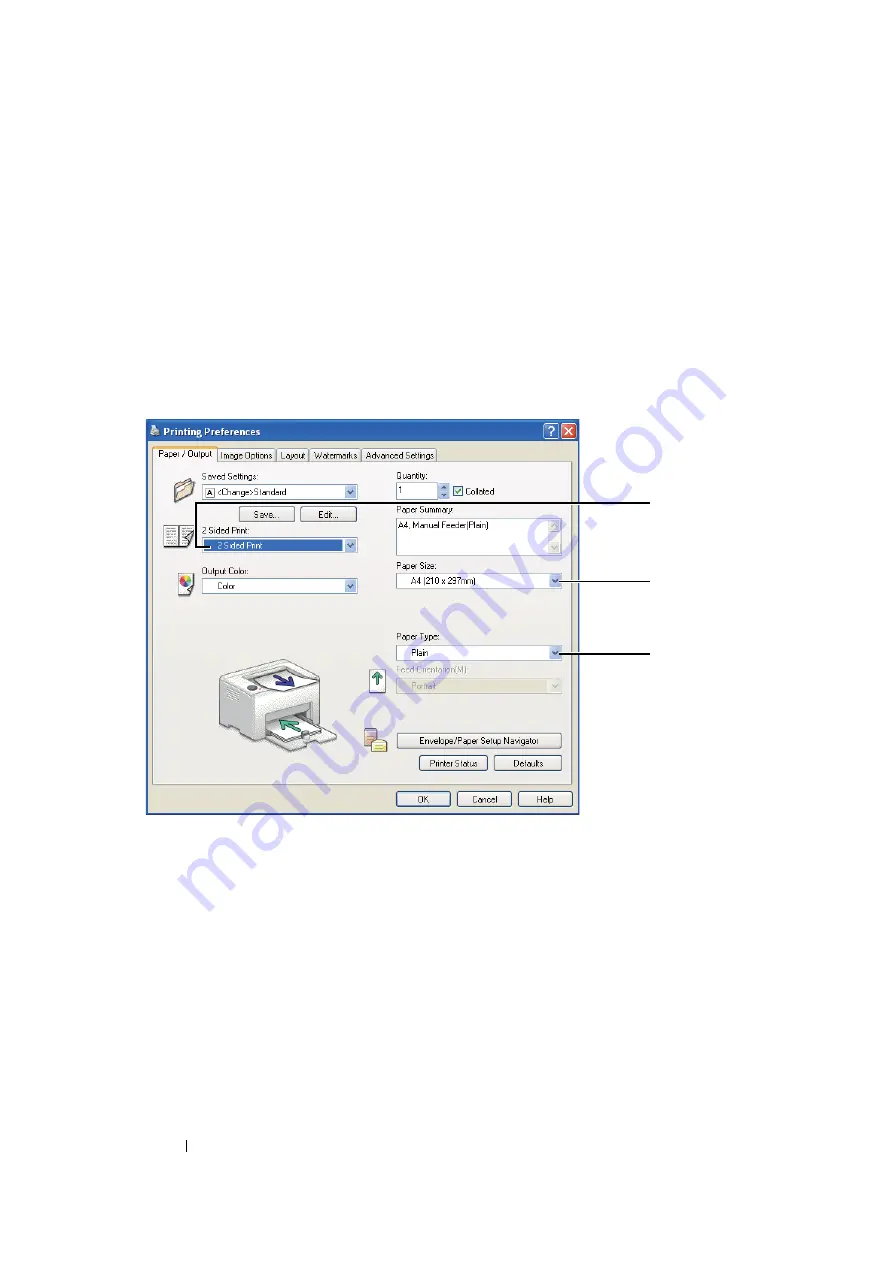
85
Printing Basics
Operations on Your Computer
The following procedure uses Microsoft
®
Windows
®
XP WordPad as an example.
NOTE:
•
The way to display the printer
Properties
/
Printing Preferences
dialog box differs according to the application
software. Refer to the manual of your respective application software.
1
From the
File
menu, select
.
2
Select the printer from the
Select Printer
list box, and then click
Preferences
.
3
The
Paper / Output
tab appears.
From
2 Sided Print
, select either
2 Sided, Flip on Short Edge
or
2 Sided Print
to define the
way 2-sided print pages are bound.
4
From
Paper Size
, select the size of the document to be printed.
5
From
Paper Type
, select the paper type to be used.
6
Click
OK
to close the
Printing Preferences
dialog box.
7
Click
in the
dialog box to start printing.
IMPORTANT:
•
When you start manual duplex printing, the instruction window appears. Note that the window cannot be
reopened once it is closed. Do not close the window until duplex printing is complete.
3
4
5
Содержание DocuPrint CP105 b
Страница 1: ...DocuColor C1190 FS User Guide User Guide DocuPrint CP105 b Edition 1 December 2008 ME4326E2 1 ...
Страница 25: ...Product Features 24 ...
Страница 43: ...Basic Operation 42 ...
Страница 63: ...Installing the Print Driver 62 ...
Страница 70: ...69 Printing Basics Usable Print Media The types of print media that can be used on this printer are as follows ...
Страница 111: ...Using the Operator Panel 110 ...
Страница 118: ...117 Troubleshooting 4 Lower the levers to their original position 5 Close the rear door ...
Страница 120: ...119 Troubleshooting 4 Lower the levers to their original position 5 Close the rear door ...
Страница 160: ...159 Maintenance 11 Replace the other three toner cartridges as well 12 Close the toner access cover ...
Страница 177: ...Maintenance 176 5 Push the paper cover in 6 Slide the slide bar backward until it stops 7 Close the front cover ...
Страница 179: ...Maintenance 178 ...
Страница 183: ...Contacting Fuji Xerox 182 ...






























