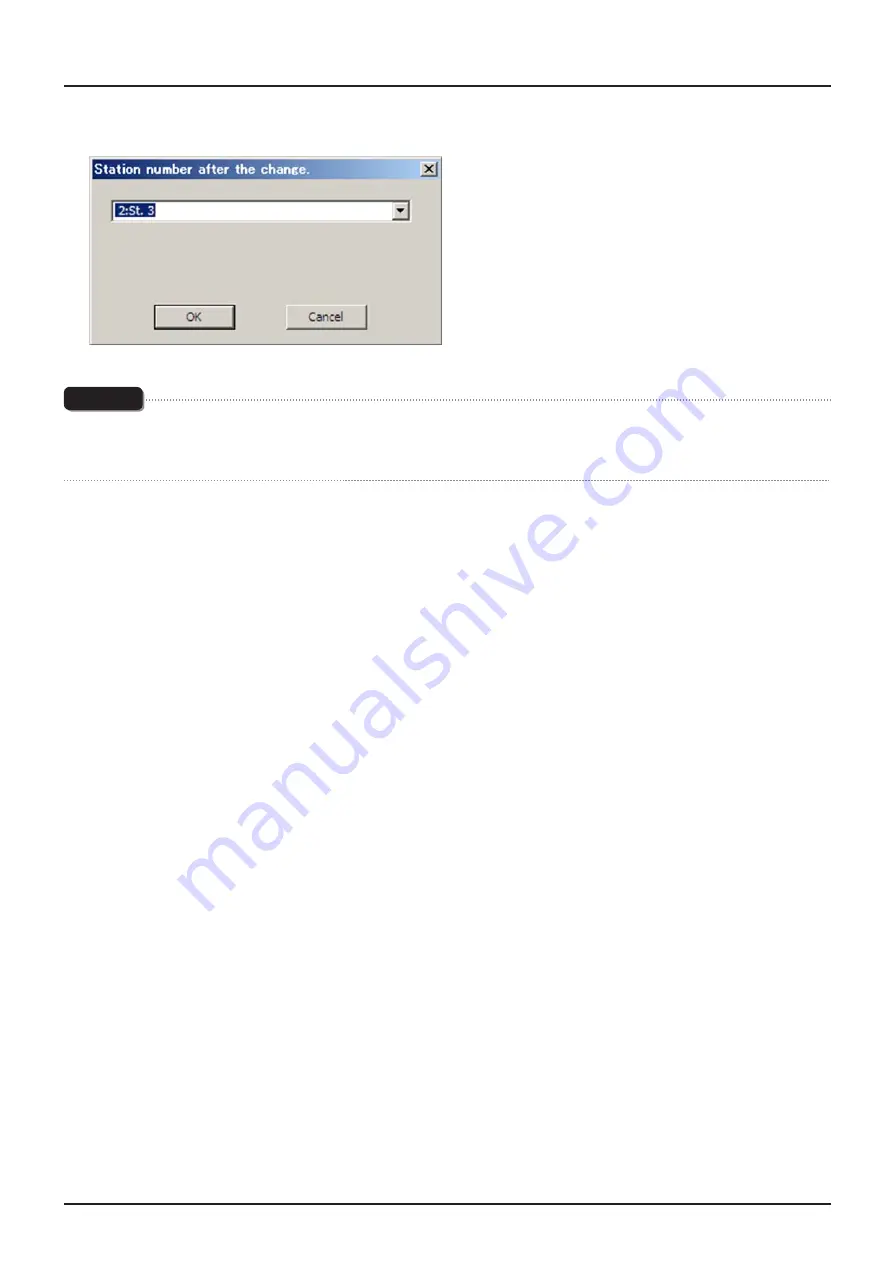
54
INP-TN5A1634-E
3
When “Station number after the change” dialog appears, select the changed station No. and then click [OK].
Note
If you set the existing station No. to “the station No. after change”, station No. is overwritten. Additionally, station No. before
change will be deleted.
UnDo function can not be used for changed station No. to return to last action.






























