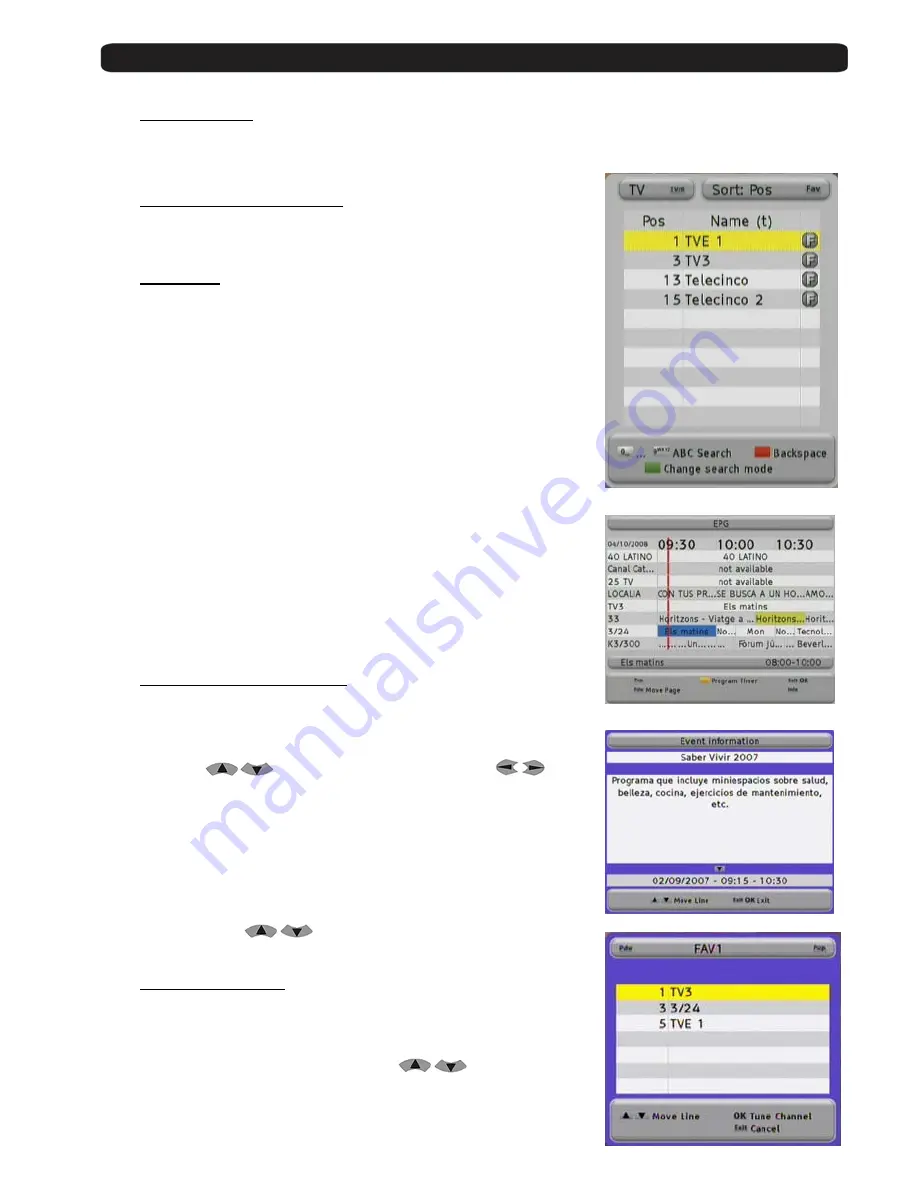
User’s manual · MAX IP90
Technical changes and mistakes reserve
-
12
-
MAX IP90 Version en_1.0
FTE Maximal
2.10. Open Main menu
To open the main menu, you have to press the button
MENU
.
The menu system is made in a tree structure
2.11. Watch the last viewed channel
With the
Back
button, you can access to the channel viewed previously.
2.12. Channel list
When all the menus are closed, you can open a channel list by pressing
the button
OK
.
With the button
TV/R
you can switch between TV and Radio channels.
With the button
FAV
you can sort this list as follows:
POS
, Position in channel list
Name,
by alphabetic sort
FTA / CAS
sort by free or coded channels
If the position or the name of the channel fits, you can carry out a searching.
Press the
Green
button to select the searching mode until the symbol (…)
appears in the row
Pos
or
Name
, and introduce the characters with the
alphanumeric keyboard.
The handling of the keyboard is like in a mobile phone.
When you press one button several times you will have different results.
Example: If you press button 2: a, b, c and 2
You will get a channel list with the information requested.
2.13. EPG Electronic Program Guide
By pressing the button
EPG
you will start the electronic program guide.
The receiver gets the information of the tuned channel. This information
is available only in case that the streaming contains it.
With the buttons
you can select a channel and with
one
event. The
Blue
colour field highlights the current selected event and the
Red
line shows the current time.
With the
Yellow
button you can mark one event. The receiver will switch to
this channel once the event has begun. If you select an event which has
already started, the receiver switches to this channel immediately.
Pressing the button
INFO
you will get more detailed information about the
event.
With the arrow buttons
you can move along the text.
2.14. Favourite channel list
If no menu is opened, you can get your favourite channels list by pressing
the button
FAV
.
With the buttons
Pup
/
Pdw
you can switch between 8 different lists, if you
have marked channels before. With the buttons
you can select a
channel from this list.

























