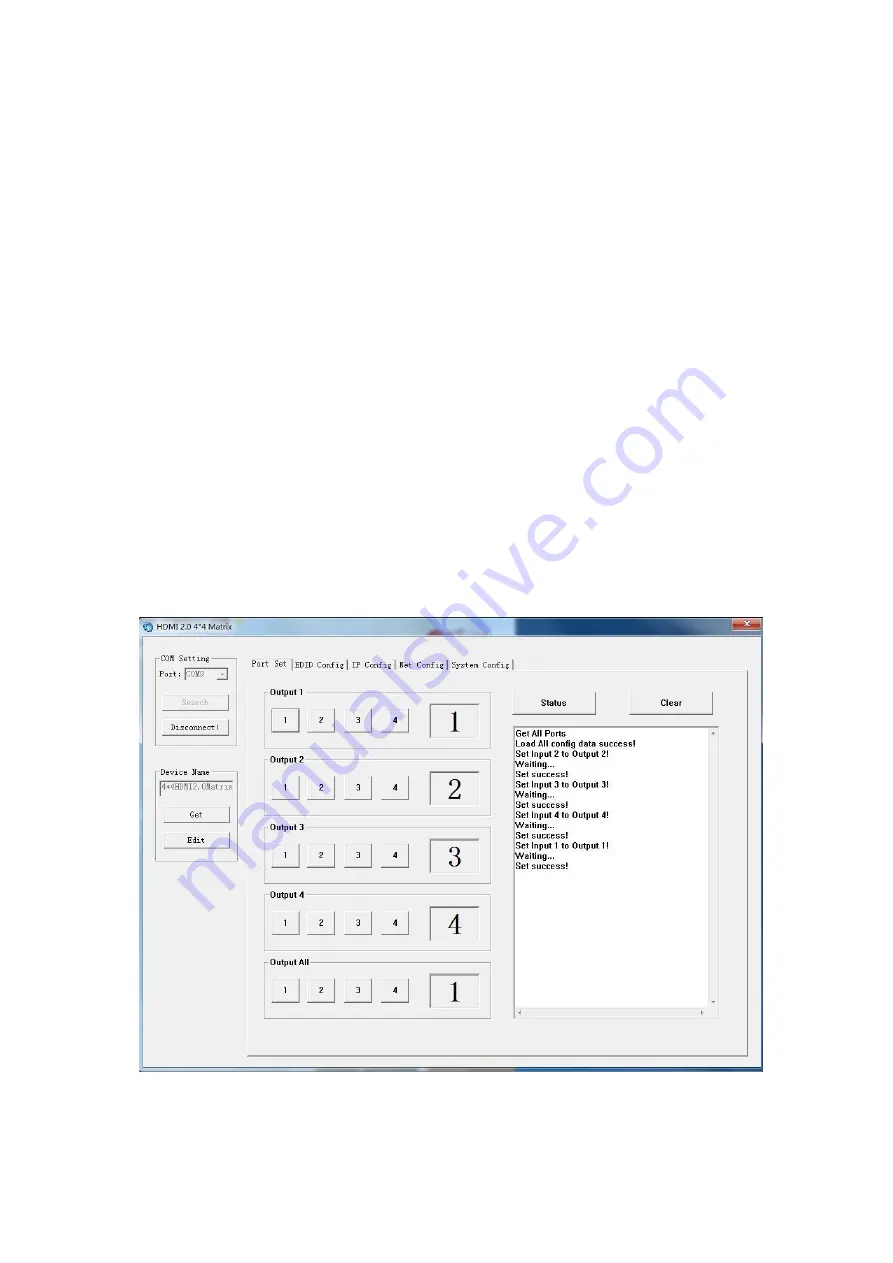
9
RS232 Control
Software control
Connect the 4x4 Matrix to PC with a RS232 cable and open the DV-HMSW4K-44 Remote
application available on the FSR website (www.fsrinc.com). In the COM Setting window, select the
COM port according to your PC and click Connect to connect to the unit.
The Port Set tab on the application monitors and allows control of the routing configuration of the
matrix. Select the desired input button on individual output channels or route a selected input
globally to all outputs by pressing the appropriate button. The currently selected input is displayed
to the right of each output window. The com status window provides information on the success or
failure of communication with the unit and can be cleared by pressing the clear button. The status
button can be pressed to poll the unit for its current status in case routing changes were made
while there was no serial connection.
You can change the default device name by selecting “Edit” and typing in the Device Name window.
Click “SaveLock” when done. The Device Name may be up to 16 characters in length.
Picture 1: Porting Setting























