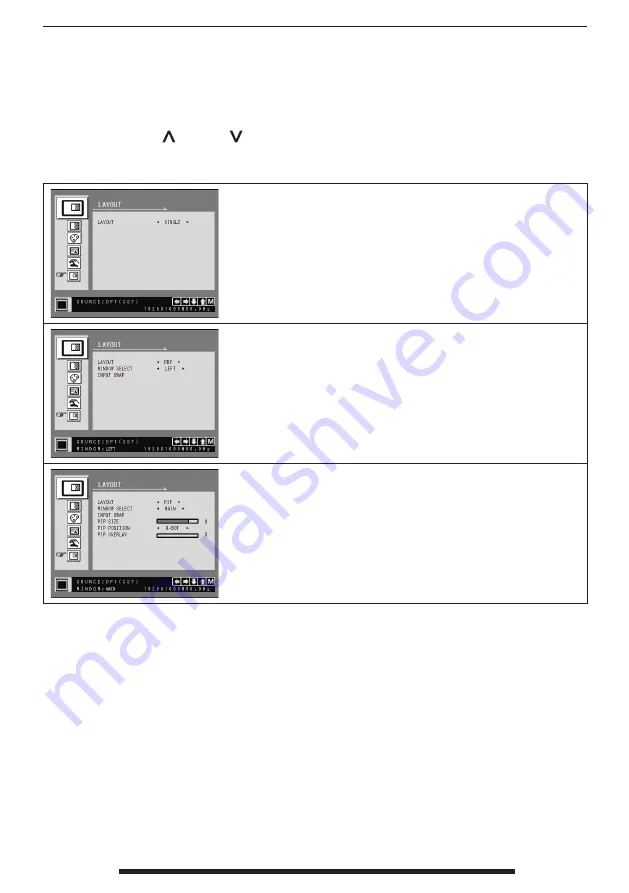
FSN2006 - 4/2019
28 - English
On Screen Display (OSD) Menus
After selecting a main menu category, press the
+
button to enter the associated submenus as shown
below. Next, use the UP
and Down
buttons to navigate to the desired submenu, then adjust as needed
with the
+
and
-
buttons. Select the MENU button to exit from the submenu or main menu.
Submenus under the LAYOUT menu - Single
1. LAYOUT Changes the image layout. (SINGLE, PBP, PIP)
Submenus under the LAYOUT menu - PBP
1. LAYOUT Changes the image layout. (SINGLE, PBP, PIP)
2. WINDOW SELECT Selects the active window during PBP or PIP.
3. INPUT SWAP Swaps the position of the primary and secondary images.
Submenus under the LAYOUT menu - PIP
1. LAYOUT Changes the image layout. (SINGLE, PBP, PIP)
2. WINDOW SELECT Selects the active window during PBP or PIP.
3. INPUT SWAP Swaps the position of the primary and secondary images.
4. PIP SIZE Changes the PIP size. (range : 0~10)
5. PIP POSITION Changes the PIP position. (L-Top, R-Top, Mid, L-Bot, R-Bot)
6. PIP OVERLAY Change the transparency of PIP image. (range : 0~8)
Содержание FM-A2701D
Страница 37: ...FSN2006 4 2019 English 37 Notes ...
Страница 38: ...FSN2006 4 2019 38 English Notes ...
Страница 39: ...FSN2006 4 2019 English 39 ...













































