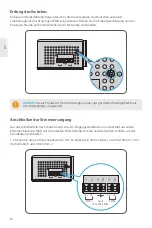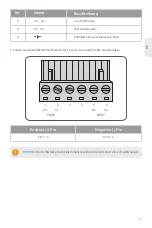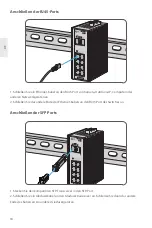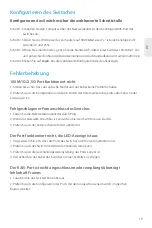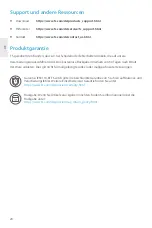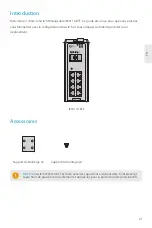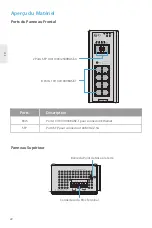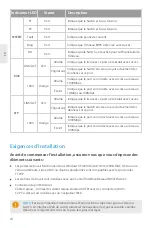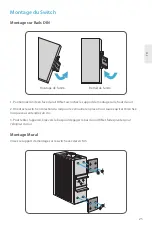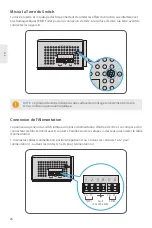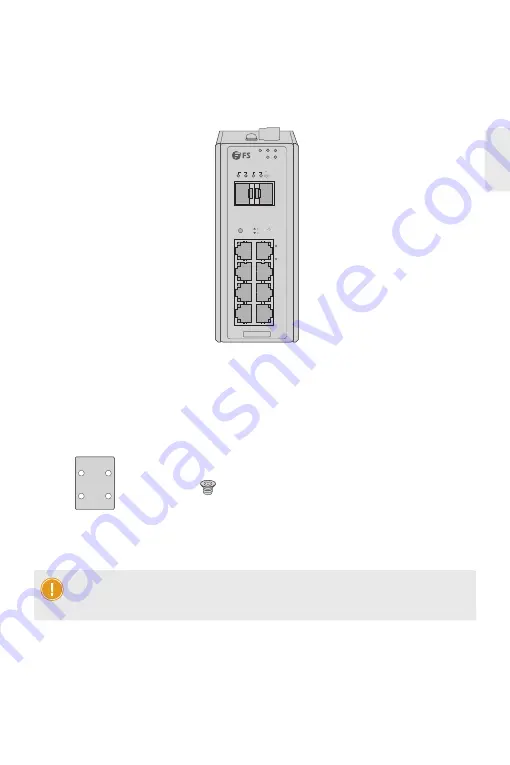
Einführung
Zubehör
IES3110-8TF
Vielen Dank, dass Sie sich für den Managed Switch IES3100-8TF entschieden haben. Diese Anleitung
soll Sie mit dem Aufbau des Switches vertraut machen und beschreibt, wie Sie den Switch in Ihrem
Netzwerk einsetzen.
11
DE
Montagehalterung x2
M3-Schraube x4
Hinweis:
Beim Switch IES3100-8TF werden Staubschutzkappen mitgeliefert. Bewahren Sie
die Staubschutzkappen ordnungsgemäß auf, und verwenden Sie sie zum Schutz
ungenutzter optischer Ports.
P1
FAULT
RESET
P2
9
9
10
10
7
5
3
1
2
4
6
8
R.O.
RING
1G/2.5G Link/Act 1G/2.5G
SFP
Link/Act
IES3110-8TF
Link
Act
1000
Act
Link