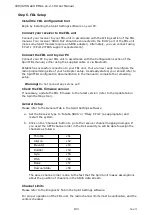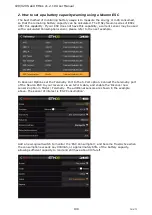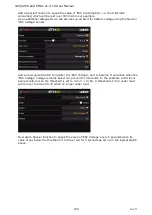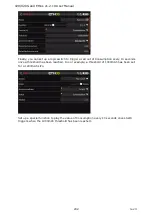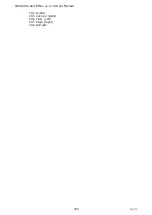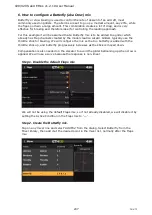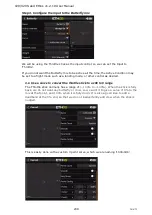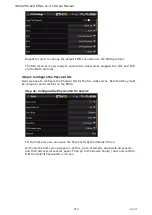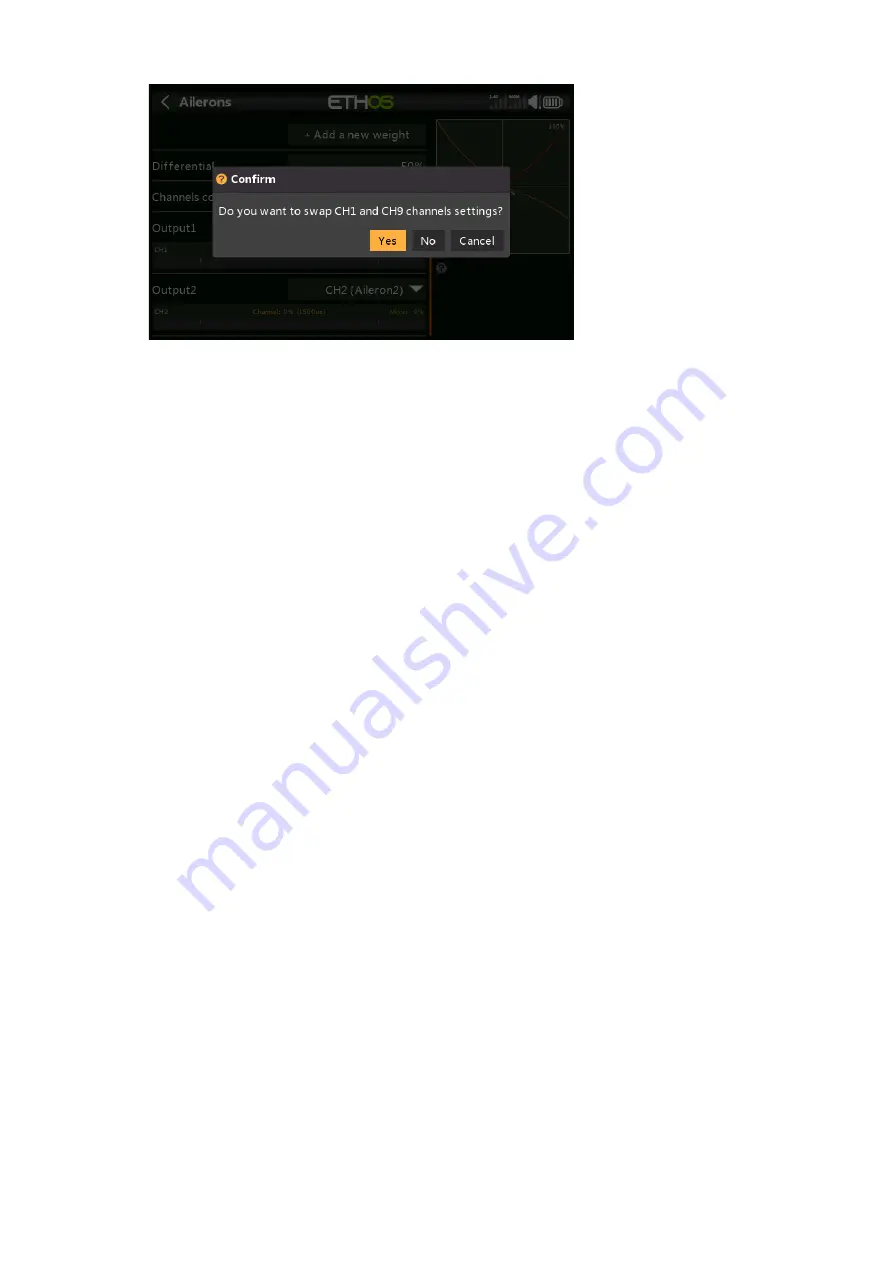
X20/X20S and Ethos v1.2.10 User Manual
d) Say Yes to swap CH1 and CH9 channels settings.
e) You will now have Aileron1 on CH9.
Step 2. Change CH2 (
Aileron2
)
to
CH1
a) Tap on CH2 (Aileron2) to highlight it.
b) Tap again, and select Edit from the popup dialog.
c) Scroll down to Output2, and tap on CH2, then select CH1 (Aileron1).
d) Say Yes to swap CH2 and CH1 channels settings.
e) You will now have Aileron2 on CH1.
Step 3. Swap CH3 (Elevators) and CH2
a) Go to Model / Mixers, and tap on CH3 (Elevators) to highlight it.
b) Tap again, and select Edit from the popup dialog.
c) Scroll down to Output1, and tap on CH3, then select CH2.
d) Say Yes to swap CH3 and CH2 channels settings.
e) You will now have Elevator on CH2.
Step 4. Change CH4 (
Throttle
)
to
CH3
a) Tap on CH4 (Throttle) to highlight it.
b) Tap again, and select Edit from the popup dialog.
c) Scroll down to Output1, and tap on CH4, then select CH3.
d) Say Yes to swap CH4 and CH3 channels settings.
e) You will now have Throttle on CH3.
Step 5. Swap CH5 (
Rudders
) and CH4
a) Tap on CH5 (Rudders) to highlight it.
b) Tap again, and select Edit from the popup dialog.
c) Scroll down to Output1, and tap on CH5, then select CH4.
d) Say Yes to swap CH4 and CH3 channels settings.
e) You will now have Rudder on CH4.
Step 6. Change CH9 (Aileron1) to CH5
a) Go to Model / Mixers, and tap on CH9 (Aileron1) to highlight it.
b) Tap again, and select Edit from the popup dialog.
c) Scroll down to Output1, and tap on CH9, then select CH5.
d) Say Yes to swap CH9 and CH5 channels settings.
e) You will now have Aileron1 on CH5.
Step 7. Confirm new channel order
As can be seen in the above example, the channels are now in the correct order for
FrSky stabilized receivers:
CH1 Aileron (Left)
CH2 Elevator
CH3 Throttle
205
rev 3
Содержание TANDEM X20
Страница 1: ...X20 and Ethos User Manual...