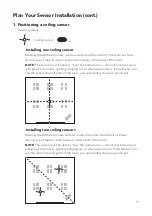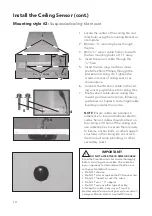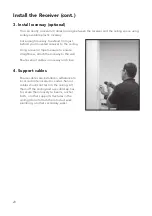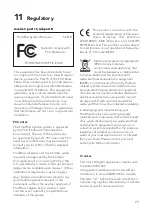21
1. If using the FrontRow CA1000 amplifier:
1. Follow the instructions in the CA1000 Installer Guide (under the Downloads
section at gofrontrow.com/ezroom) to connect the CA1000 to a computer running
the CA1000 configuration software. (Note that the configuration software version
must match the CA1000 build version. Follow the guidance under the ezRoom
Downloads section to verify.)
2. Using the configuration software, set Channel 4 to:
•
Enabled
•
Mic On
• An appropriate
Gain
level (we recommend setting 30, but be sure to test
before packing up your tools).
• An acceptable
Threshold
level (sets the level at which attenuation /ducking
of other audio will occur as the talker speaks into the mic; setting 50 recom-
mended).
• An acceptable
Setback
level for channels 1 to 3 (sets the amount of attenua-
tion of the channel while the mic signal is active; setting 8 recommended).
• Set Mic Restore time (the amount of time the amplifier waits between the end
of an active microphone signal and resetting the other channels to their nor-
mal volume levels).
2. If using the FrontRow CM3000 amplifier:
1. Using a computer on the same network as the CM3000, type the IP address of
the amplifier into a web browser.
2. Go to
Audio.
3. Under Channel 4 :
• Check the
Enable
box.
• Set
Gain
level (we recommend setting 30, but be sure to test before packing
up your tools).
• Check the
Mic
box.
• Set
Threshold
level (sets the level at which attenuation /ducking of other
audio will occur as the talker speaks into the mic; setting 50 recommended).
• Set
Setback
levels for Channels 1 to 3 (sets the amount of attenuation of the
channel while the mic signal is active; setting 8 recommended).
• Set Mic Restore time (the amount of time the amplifier waits between the end
of an active microphone signal and resetting the other channels to their nor-
mal volume levels).
4. Click
Save Settings
7
Adjust the Amplifier
Содержание symbio 5201R
Страница 1: ...INSTALLER GUIDE 5201R Receiver symbio...